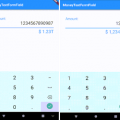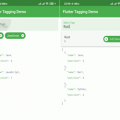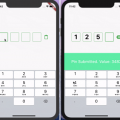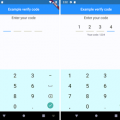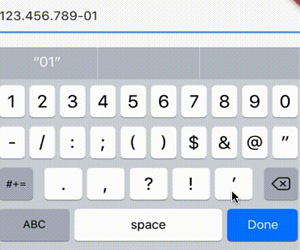
flutter_masked_text
Masked text input for flutter.
Install
Follow this GUIDE
Usage
Import the library
import 'package:flutter_masked_text/flutter_masked_text.dart';MaskedText
Create your mask controller:
var controller = new MaskedTextController(mask: '000.000.000-00');Set controller to your text field:
return new MaterialApp(
title: 'Flutter Demo',
theme: new ThemeData(
primarySwatch: Colors.blue,
),
home: new SafeArea(
child: new Scaffold(
body: new Column(
children: <Widget>[
new TextField(controller: controller,) // <--- here
],
),
),
),
);This is the result:
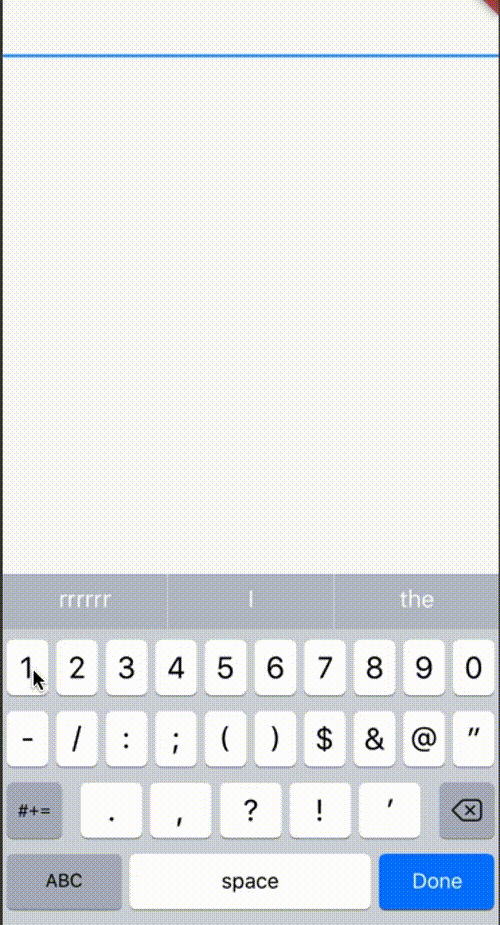
Mask Options
In mask, you can use the following characters:
0: accept numbersA: accept letters@: accept numbers and letters*: accept any character
Initial Value
To start a mask with initial value, just use text property on constructor:
var controller = new MaskedTextController(mask: '000-000', text: '123456');Update text programaticaly
If you want to set new text after controller initiatialization, use the updateText method:
var controller = new MaskedTextController(text: '', mask: '000-000');
controller.updateText('123456');
print(controller.text); //123-456Using custom translators
If you want to use your custom regex to allow values, you can pass a custom translation dictionary:
const translator = {
'#': new RegExp(r'my regex here')
};
var controller = new MaskedTextController(mask: '####', translator: translator);If you want to use default translator but override some of then, just get base from getDefaultTranslator and override what you want (here is a sample for obfuscated credit card):
var translator = MaskedTextController.getDefaultTranslator(); // get new instance of default translator.
translator.remove('*'); // removing wildcard translator.
var controller = new MaskedTextController(mask: '0000 **** **** 0000', translator: translator);
controller.updateText('12345678');
print(controller.text); //1234 **** **** 5678Change the mask in runtime
You can use the updateMask method to change the mask after the controller was created.
var cpfController = new MaskedTextController(text: '12345678901', mask: '000.000.000-00');
print(cpfController.text); //'123.456.789-01'
cpfController.updateMask('000.000.0000-0');
print(cpfController.text); //'123.456.7890-1'Hook: beforeChange [v0.7.0+]
In some cases, you will want to validate the mask value to decide if it’s allowed to input or not.
It’s simple: you just need to set the beforeChange and return true or false. If you return true, it will accept the new value and will try to apply the mask. Otherwhise, it will reject the new value.
The function receives two parameters:
previous: the previous text of the controller.next: the next text that will be masked.
var controller = new MaskedTextController(mask: '(00) 0000-0000');
controller.beforeChange = (String previous, String next) {
// my logic here
return true;
};Hook: afterChange [v0.7.0+]
This function will be called after setted in the controller.
The function receives two parameters:
previous: the previous text of the controller.next: the next text that will be masked.
var controller = new MaskedTextController(mask: '(00) 0000-0000');
controller.afterChange = (String previous, String next) {
print("$previous | $next");
};Money Mask
To use money mask, create a MoneyMaskedTextController:
var controller = new MoneyMaskedTextController();
//....
new TextField(controller: controller, keyboardType: TextInputType.number)Decimal and Thousand separator
It’s possible to customize decimal and thousand separators:
var controller = new MoneyMaskedTextController(decimalSeparator: '.', thousandSeparator: ',');Set value programaticaly
To set value programaticaly, use updateValue:
controller.updateValue(1234.0);Get double value
To get the number value from masked text, use the numberValue property:
double val = controller.numberValue;Using decoration symbols
You can use currency symbols if you want:
// left symbol
var controller = new MoneyMaskedTextController(leftSymbol: 'R\$ ');
controller.updateValue(123.45);
print(controller.text); //<-- R$ 123,45
// right symbol
var controller = new MoneyMaskedTextController(rightSymbol: ' US\$');
controller.updateValue(99.99);
print(controller.text); //<-- 99,99 US$
// both
var controller = new MoneyMaskedTextController(leftSymbol: 'to pay:', rightSymbol: ' US\$');
controller.updateValue(123.45);
print(controller.text); //<-- to pay: 123,45 US$hook: afterChange [v0.7.0+]
You can watch for mask and value changes. To do this, just set the afterChange hook.
This function receives two parameters:
masked: the masked text of the controller.raw: the double value of the text.
var controller = new MoneyMaskedTextController();
controller.afterChange = (String masked, double raw) {
print("$masked | $raw");
};Defining decimal places [v0.8.0+]
You can define the number of decimal places using the precision prop:
var controller = new MoneyMaskedTextController(precision: 3);
controller.updateValue(123.45);
print(controller.text); //<-- 123,450Using default TextEditingController
The MaskedTextController and MoneyMaskedTextController extends TextEditingController. You can use all default native methods from this class.
Samples
You can check some code samples in this repo: flutter-masked-text-samples
TODO
- [x] Custom translations
- [x] Money Mask
- [ ] Raw Text Widget
Source Code
Please Visit Masked text input for flutter at This Github Link