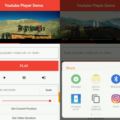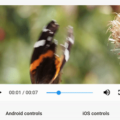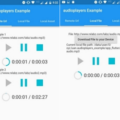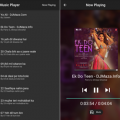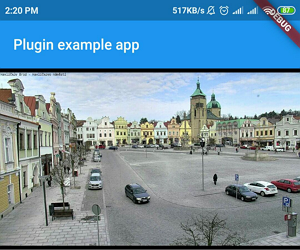
VLC Player Plugin
A VLC-powered alternative to Flutter’s video_player that supports iOS and Android.
Installation
iOS
For iOS, you need to opt into the Flutter embedded views preview.
This is done by adding the following to your project’s <project root>/ios/Runner/Info.plist file (see example for details):
<key>io.flutter.embedded_views_preview</key>
<true/>If you’re unable to view media loaded from an external source, you should also add the following:
<key>NSAppTransportSecurity</key>
<dict>
<key>NSAllowsArbitraryLoads</key>
<true/>
</dict>For more information, or for more granular control over your App Transport Security (ATS) restrictions, you should
read Apple’s documentation.
Make sure that following line in <project root>/ios/Podfile uncommented:
platform :ios, '9.0'
NOTE: While the Flutter
video_playeris not functional on iOS Simulators, this package (flutter_vlc_player) is
fully functional on iOS simulators.
Android
To load media from an internet source, your app will need the INTERNET permission.
This is done by ensuring your <project root>/android/app/src/main/AndroidManifest.xml file contains a uses-permission
declaration for android.permission.INTERNET:
<uses-permission android:name="android.permission.INTERNET" />As Flutter includes this permission by default, the permission is likely already declared in the file.
Quick Start
To start using the plugin, copy this code or follow the example:
import 'package:flutter/material.dart';
import 'package:flutter_vlc_player/flutter_vlc_player.dart';
class ExampleVideo extends StatefulWidget {
@override
_ExampleVideoState createState() => _ExampleVideoState();
}
class _ExampleVideoState extends State<ExampleVideo> {
final String urlToStreamVideo = 'http://distribution.bbb3d.renderfarming.net/video/mp4/bbb_sunflower_1080p_60fps_normal.mp4';
final VlcPlayerController controller = new VlcPlayerController(
// Start playing as soon as the video is loaded.
onInit: (){
controller.play();
}
);
final int playerWidth = 640;
final int playerHeight = 360;
@override
Widget build(BuildContext context) {
return Scaffold(
body: SizedBox(
height: playerHeight,
width: playerWidth,
child: new VlcPlayer(
aspectRatio: 16 / 9,
url: urlToStreamVideo,
controller: controller,
placeholder: Center(child: CircularProgressIndicator()),
)
)
);
}
}To take a screenshot from the video you can use takeScreenshot:
// Import typed_data for Uint8List.
import 'dart:typed_data';
Uint8List image = await controller.takeSnapshot();This will return a Uint8List (binary data) for the image.
You could then base-64 encode and upload this to a server, save it to storage or even display it in Flutter with an image widget as follows:
Container(
child: Image.memory(image)
)API
/// VlcPlayer widget.
const VlcPlayer({
Key key,
/// The [VlcPlayerController] that handles interaction with the platform code.
@required this.controller,
/// The aspect ratio used to display the video.
/// This MUST be provided, however it could simply be (parentWidth / parentHeight) - where parentWidth and
/// parentHeight are the width and height of the parent perhaps as defined by a LayoutBuilder.
@required this.aspectRatio,
/// This is the initial URL for the content. This also must be provided but [VlcPlayerController] implements
/// [VlcPlayerController.setStreamUrl] method so this can be changed at any time.
@required this.url,
/// Before the platform view has initialized, this placeholder will be rendered instead of the video player.
/// This can simply be a [CircularProgressIndicator] (see the example.)
this.placeholder,
});/// VlcPlayerController (passed to VlcPlayer widget as the controller parameter.)
VlcPlayerController({
/// This is a callback that will be executed once the platform view has been initialized.
/// If you want the media to play as soon as the platform view has initialized, you could just call
/// [VlcPlayerController.play] in this callback. (see the example)
VoidCallback onInit
}){
/*** PROPERTIES (Getters) ***/
/// Once the [_methodChannel] and [_eventChannel] have been registered with
/// the Flutter platform SDK counterparts, [hasClients] is set to true.
/// At this point, the player is ready to begin playing content.
bool hasClients = false;
/// This is set to true when the player has loaded a URL.
bool initialized = false;
/// Returns the current state of the player.
/// Valid states:
/// - PlayingState.PLAYING
/// - PlayingState.BUFFERING
/// - PlayingState.STOPPED
/// - null (When the player is uninitialized)
PlayingState playingState;
/// The current position of the player, counted in milliseconds since start of
/// the content.
/// (SAFE) This value is always safe to use - it is set to Duration.zero when the player is uninitialized.
int position = Duration.zero;
/// The total duration of the content, counted in milliseconds.
/// (SAFE) This value is always safe to use - it is set to Duration.zero when the player is uninitialized.
int duration = Duration.zero;
/// This is the dimensions of the content (height and width).
/// (SAFE) This value is always safe to use - it is set to Size.zero when the player is uninitialized.
Size size = Size.zero;
/// This is the aspect ratio of the content as returned by VLC once the content has been loaded.
/// (Not to be confused with the aspect ratio provided to the [VlcPlayer] widget, which is simply used for an
/// [AspectRatio] wrapper around the content.)
double aspectRatio;
/// This is the playback speed as it is returned by VLC (meaning that this will not update until the actual rate
/// at which VLC is playing the content has changed.)
double playbackSpeed;
/*** METHODS ***/
/// [url] - the URL of the stream to start playing.
/// This stops playback and changes the URL. Once the new URL has been loaded, the playback state will revert to
/// its state before the method was called. (i.e. if setStreamUrl is called whilst media is playing, once the new
/// URL has been loaded, the new stream will begin playing.)
Future<void> setStreamUrl(String url);
Future<void> play();
Future<void> pause();
Future<void> stop();
/// [time] - time in milliseconds to jump to.
Future<void> setTime(int time);
/// [speed] - the rate at which VLC should play media.
/// For reference:
/// 2.0 is double speed.
/// 1.0 is normal speed.
/// 0.5 is half speed.
Future<void> setPlaybackSpeed(double speed);
/// Returns binary data for a snapshot of the media at the current frame.
Future<Uint8List> takeSnapshot();
/// Disposes the platform view and unloads the VLC player.
void dispose();
}Current issues
Current issues list is here.
Found a bug? Open the issue.
Source Code
Please Visit Flutter VLC Player Widget Source Code at GitHub