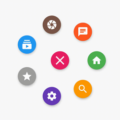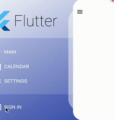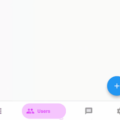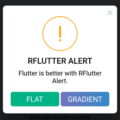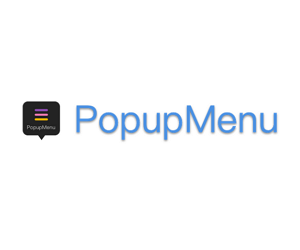
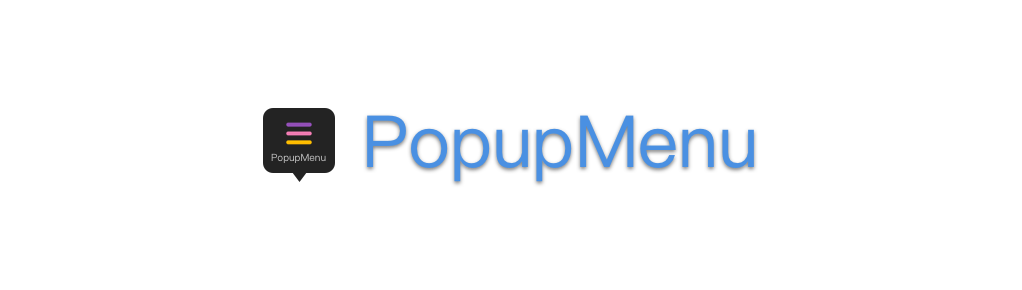
This project was writed with pure dart code,which means it’s support both iOS and Android.
Screenshot
Todo
- [ ] show/hide animation
Usage
You can find the demo at the ‘example’ folder.
First, you should set the context at somewhere in you code. Like below:
PopupMenu.context = context;PopupMenu menu = PopupMenu(
items: [
MenuItem(title: 'Copy', image: Image.asset('assets/copy.png')),
MenuItem(title: 'Home', image: Icon(Icons.home, color: Colors.white,)),
MenuItem(title: 'Mail', image: Icon(Icons.mail, color: Colors.white,)),
MenuItem(title: 'Power', image: Icon(Icons.power, color: Colors.white,)),
MenuItem(title: 'Setting', image: Icon(Icons.settings, color: Colors.white,)),
MenuItem(title: 'Traffic', image: Icon(Icons.traffic, color: Colors.white,))],
onClickMenu: onClickMenu,
stateChanged: stateChanged,
onDismiss: onDismiss);
menu.show(rect: rect);
void stateChanged(bool isShow) {
print('menu is ${ isShow ? 'showing': 'closed' }');
}or
PopupMenu menu = PopupMenu(
backgroundColor: Colors.teal,
lineColor: Colors.tealAccent,
maxColumn: 3,
items: [
MenuItem(title: 'Copy', image: Image.asset('assets/copy.png')),
MenuItem(
title: 'Home',
textStyle: TextStyle(fontSize: 10.0, color: Colors.tealAccent),
image: Icon(
Icons.home,
color: Colors.white,
)),
MenuItem(
title: 'Mail',
image: Icon(
Icons.mail,
color: Colors.white,
)),
MenuItem(
title: 'Power',
image: Icon(
Icons.power,
color: Colors.white,
)),
MenuItem(
title: 'Setting',
image: Icon(
Icons.settings,
color: Colors.white,
)),
MenuItem(
title: 'PopupMenu',
image: Icon(
Icons.menu,
color: Colors.white,
))
],
onClickMenu: onClickMenu,
onDismiss: onDismiss);
menu.show(widgetKey: btnKey2);Source Code
Please Visit Flutter Popupmenu Source Code at GitHub