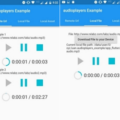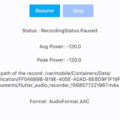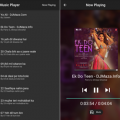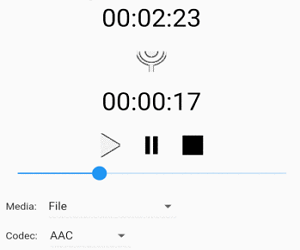
flutter_sound

This plugin provides simple recorder and player functionalities for both android and ios platforms. This only supports default file extension for each platform.
This plugin handles file from remote url.
This plugin can handle playback stream from native (To sync exact time with bridging).
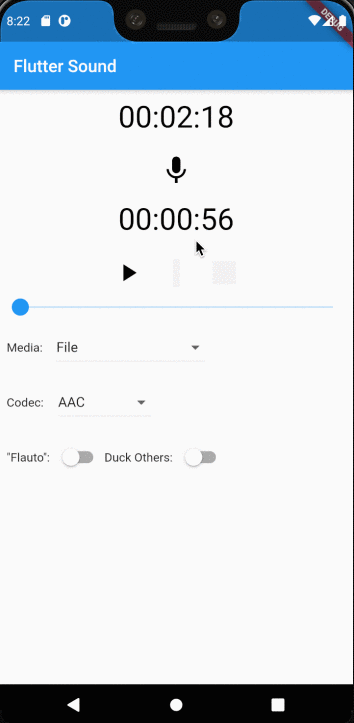
Breaking News
3.0.0release has breaking features have been added by the work on code nameflautoin #243- OGG/OPUS support on iOS
- Playing in lock screen
- Playing in notification
- Support tracking
Please honor all wonderful contributors Larpoux, bsutton, salvatore373 :tada:!
Free Read
Getting Started
For help getting started with Flutter, view our online
documentation.
Install
Add flutter_sound as a dependency in pubspec.yaml.
For help on adding as a dependency, view the documentation.
Add permission_handler as a dependency in pubspec.yaml. Refer to here for help.
If you need ffmpeg, add flutter_ffmpeg as a dependency in pubspec.yaml. Refer to here for help.
Post Installation
On iOS you need to add a usage description to info.plist:
<key>NSMicrophoneUsageDescription</key>
<string>This sample uses the microphone to record your speech and convert it to text.</string>
<key>UIBackgroundModes</key>
<array>
<string>audio</string>
</array>On Android you need to add a permission to AndroidManifest.xml:
<uses-permission android:name="android.permission.RECORD_AUDIO" />
<uses-permission android:name="android.permission.FOREGROUND_SERVICE" />
Migration Guide
To migrate to 2.0.0 you must migrate your Android app to Android X by following the Migrating to AndroidX Guide.
Methods
| Func | Param | Return | Description |
|---|---|---|---|
| initialize | void |
Initializes the media player and all the callbacks for the player and the recorder. This procedure is implicitely called during the FlutterSound constructor. So you probably will not use this function yourself. | |
| releaseMediaPlayer | void |
Resets the media player and cleans up the device resources. This must be called when the player is no longer needed. | |
| setSubscriptionDuration | double sec |
String message |
Set subscription timer in seconds. Default is 0.010 if not using this method. |
| startRecorder | String uri, int sampleRate, int numChannels, t_CODEC codec |
String uri |
Start recording. This will return uri used. |
| stopRecorder | String message |
Stop recording. | |
| startPlayer | String fileUri, t_CODEC codec, whenFinished() |
Starts playing the file at the given URI. | |
| startPlayerFromBuffer | Uint8List dataBuffer, t_CODEC codec, whenFinished() |
String message |
Start playing using a buffer encoded with the given codec |
| stopPlayer | String message |
Stop playing. | |
| pausePlayer | String message |
Pause playing. | |
| resumePlayer | String message |
Resume playing. | |
| seekToPlayer | int milliSecs position to goTo |
String message |
Seek audio to selected position in seconds. Parameter should be less than audio duration to correctly placed. |
| iosSetCategory | SESSION_CATEGORY, SESSION_MODE, options |
Boolean | Set the session category on iOS. |
| androidAudioFocusRequest | int focusGain |
Boolean | Define the Android Focus request to use in subsequent requests to get audio focus |
| setActive | bool enabled |
Boolean | Request or Abandon the audio focus |
Subscriptions
| Subscription | Return | Description |
|---|---|---|
| onRecorderStateChanged | <RecordStatus> |
Able to listen to subscription when recorder starts. |
| onPlayerStateChanged | <PlayStatus> |
Able to listen to subscription when player starts. |
Default uri path
When uri path is not set during the function call in startRecorder or startPlayer, records are saved/read to/from a temporary directory depending on the platform.
Codec compatibility
Actually, the following codecs are supported by flutter_sound:
| AAC | OGG/Opus | CAF/Opus | MP3 | OGG/Vorbis | PCM | |
|---|---|---|---|---|---|---|
| iOS encoder | Yes | Yes | Yes | No | No | No |
| iOS decoder | Yes | Yes | Yes | Yes | No | Yes |
| Android encoder | Yes | No | No | No | No | No |
| Android decoder | Yes | Yes | No | Yes | Yes | Yes |
This table will eventually be upgrated when more codecs will be added.
Usage
Creating instance.
In your view/page/dialog widget’s State class, create an instance of FlutterSound.
FlutterSound flutterSound = new FlutterSound();Starting recorder with listener.
Future<String> result = await flutterSound.startRecorder(codec: t_CODEC.CODEC_AAC,);
result.then(path) {
print('startRecorder: $path');
_recorderSubscription = flutterSound.onRecorderStateChanged.listen((e) {
DateTime date = new DateTime.fromMillisecondsSinceEpoch(e.currentPosition.toInt());
String txt = DateFormat('mm:ss:SS', 'en_US').format(date);
});
}The recorded file will be stored in a temporary directory. If you want to take your own path specify it like below. We are using path_provider in below so you may have to install it.
Directory tempDir = await getTemporaryDirectory();
File outputFile = await File ('${tempDir.path}/flutter_sound-tmp.aac');
String path = await flutterSound.startRecorder(outputFile.path, codec: t_CODEC.CODEC_AAC,);Actually on iOS, you can choose from three encoders :
- AAC (this is the default)
- CAF/OPUS
- OGG/OPUS
Recently, Apple added a support for encoding with the standard OPUS codec. Unfortunatly, Apple encapsulates its data in its own proprietary envelope : CAF. This is really stupid, this is Apple. If you need to record with regular OGG/OPUS you must add flutter_ffmpeg to your dependencies.
Please, look to the flutter_ffmpeg plugin README for instructions for how to include this plugin into your app
To encode with OPUS you do the following :
await flutterSound.startRecorder(foot.path, codec: t_CODEC.CODEC_OPUS,)On Android the OPUS codec is not yet supported by flutter_sound Recorder. (But Player is OK on Android)
Stop recorder
Future<String> result = await flutterSound.stopRecorder();
result.then(value) {
print('stopRecorder: $value');
if (_recorderSubscription != null) {
_recorderSubscription.cancel();
_recorderSubscription = null;
}
}You MUST ensure that the recorder has been stopped when your widget is detached from the ui.
Overload your widget’s dispose() method to stop the recorder when your widget is disposed.
@override
void dispose() {
flutterSound.stopRecorder();
super.dispose();
}Start player
- To start playback of a record from a URL call startPlayer.
- To start playback of a record from a memory buffer call startPlayerFromBuffer
You can use both startPlayer or startPlayerFromBuffer to play a sound. The former takes in a URI that points to the file to play, while the latter takes in a buffer containing the file to play and the codec to decode that buffer.
Those two functions can have an optional parameter whenFinished:() for specifying what to do when the playback will be finished.
// An example audio file
final fileUri = "https://file-examples.com/wp-content/uploads/2017/11/file_example_MP3_700KB.mp3";
String result = await flutterSound.startPlayer
(
fileUri,
whenFinished: ()
{
print( 'I hope you enjoyed listening to this song' );
},
);// Load a local audio file and get it as a buffer
Uint8List buffer = (await rootBundle.load('samples/audio.mp3'))
.buffer
.asUint8List();
Future<String> result = await flutterSound.startPlayerFromBuffer
(
buffer,
whenFinished: ()
{
print( 'I hope you enjoyed listening to this song' );
},
);
You must wait for the return value to complete before attempting to add any listeners
to ensure that the player has fully initialised.
Directory tempDir = await getTemporaryDirectory();
File fin = await File ('${tempDir.path}/flutter_sound-tmp.aac');
Future<String> result = await flutterSound.startPlayer(fin.path);
result.then(path) {
print('startPlayer: $path');
_playerSubscription = flutterSound.onPlayerStateChanged.listen((e) {
if (e != null) {
DateTime date = new DateTime.fromMillisecondsSinceEpoch(e.currentPosition.toInt());
String txt = DateFormat('mm:ss:SS', 'en_US').format(date);
this.setState(() {
this._isPlaying = true;
this._playerTxt = txt.substring(0, 8);
});
}
});
}Start player from buffer
For playing data from a memory buffer instead of a file, you can do the following :
Uint8List buffer = (await rootBundle.load(assetSample[_codec.index])).buffer.asUint8List();
String result = await flutterSound.startPlayerFromBuffer
(
buffer,
codec: t_CODEC.CODEC_AAC,
whenFinished: ()
{
print( 'I hope you enjoyed listening to this song' );
},
);Stop player
Future<String> result = await flutterSound.stopPlayer();
result.then(value) {
print('stopPlayer: $result');
if (_playerSubscription != null) {
_playerSubscription.cancel();
_playerSubscription = null;
}
}You MUST ensure that the player has been stopped when your widget is detached from the ui.
Overload your widget’s dispose() method to stop the player when your widget is disposed.
@override
void dispose() {
flutterSound.stopPlayer();
super.dispose();
}Pause player
Future<String> result = await flutterSound.pausePlayer();Resume player
Future<String> result = await flutterSound.resumePlayer();iosSetCategory(), androidAudioFocusRequest() and setActive() – (optional)
Those three functions are optional. If you do not control the audio focus with the function setActive(), flutter_sound will require the audio focus each time the function startPlayer() is called and will release it when the sound is finished or when you call the function stopPlayer().
Before controling the focus with setActive() you must call iosSetCategory() on iOS or androidAudioFocusRequest() on Android. setActive() and androidAudioFocusRequest() are useful if you want to duck others.
Those functions are probably called just once when the app starts.
After calling this function, the caller is responsible for using correctly setActive()
probably before startRecorder or startPlayer, and stopPlayer and stopRecorder.
You can refer to iOS documentation to understand the parameters needed for iosSetCategory() and to the Android documentation to understand the parameter needed for androidAudioFocusRequest().
Remark : those three functions does work on Android before SDK 26.
if (_duckOthers)
{
if (Platform.isIOS)
await flutterSound.iosSetCategory( t_IOS_SESSION_CATEGORY.PLAY_AND_RECORD, t_IOS_SESSION_MODE.DEFAULT, IOS_DUCK_OTHERS | IOS_DEFAULT_TO_SPEAKER );
else if (Platform.isAndroid)
await flutterSound.a`ndroidAudioFocusRequest(` ANDROID_AUDIOFOCUS_GAIN_TRANSIENT_MAY_DUCK );
} else
{
if (Platform.isIOS)
await flutterSound.iosSetCategory( t_IOS_SESSION_CATEGORY.PLAY_AND_RECORD, t_IOS_SESSION_MODE.DEFAULT, IOS_DEFAULT_TO_SPEAKER );
else if (Platform.isAndroid)
await flutterSound.androidAudioFocusRequest( ANDROID_AUDIOFOCUS_GAIN );
}
...
...
flutterSound.setActive(true); // Get the audio focus
flutterSound.startPlayer(aSound);
flutterSound.startPlayer(anotherSong);
flutterSound.setActive(false); // Release the audio focusSeek player
To seek to a new location the player must already be playing.
String Future<result> = await flutterSound.seekToPlayer(miliSecs);Setting subscription duration (Optional). 0.010 is default value when not set.
/// 0.01 is default
flutterSound.setSubscriptionDuration(0.01);Setting volume.
/// 1.0 is default
/// Currently, volume can be changed when player is running. Try manage this right after player starts.
String path = await flutterSound.startPlayer(fileUri);
await flutterSound.setVolume(0.1);Using the amplitude meter
The amplitude meter allows displaying a basic representation of the input sound.
When enabled, it returns values ranging 0-120dB.
//// By default this option is disabled, you can enable it by calling
setDbLevelEnabled(true);//// You can tweak the frequency of updates by calling this function (unit is seconds)
updateDbPeakProgress(0.8);//// You need to subscribe in order to receive the value updates
_dbPeakSubscription = flutterSound.onRecorderDbPeakChanged.listen((value) {
setState(() {
this._dbLevel = value;
});
});Release the player
You MUST ensure that the player has been released when your widget is detached from the ui.
Overload your widget’s dispose() method to release the player when your widget is disposed.
In this way you will reset the player and clean up the device resources, but the player will be no longer usable.
@override
void dispose() {
flutterSound.releaseMediaPlayer();
super.dispose();
}Playing OGG/OPUS on iOS
To play OGG/OPUS on iOS you must add flutter_ffmpeg to your dependencies.
Please, look to the flutter_ffmpeg plugin README for instructions for how to include this plugin into your app. Playing OGG/OPUS on Android is no problem, even without flutter_ffmpeg. Please notice that flutter_ffmpeg plugin on Android needs a minAndroidSdk 16 (or later) if you use the LTS Release, but minAndroidSdk 24 (or later) if you use the Main Release.
Flauto
Flauto is a new flutter_sound module which is able to show controls on the lock screen.
Using Flauto is very simple : just use the Flauto constructor instead of the regular FlutterSound.
flutterSound = Flauto();You must startPlayerFromTrack to play a sound. This function takes in 1 required argument and 3 optional arguments:
- a
Track, which is the track that the player is going to play; whenFinished:(): A call back function for specifying what to do when the song is finishedonSkipBackward:(), A call back function for specifying what to do when the user press the skip-backward button on the lock screenonSkipForward:(), A call back function for specifying what to do when the user press the skip-forward button on the lock screen
path = await flauto.startPlayerFromTrack
(
track,
whenFinished: ( )
{
print( 'I hope you enjoyed listening to this song' );
},
onSkipBackward: ( )
{
print( 'Skip backward' );
stopPlayer( );
startPlayer( );
},
onSkipForward: ( )
{
print( 'Skip forward' );
stopPlayer( );
startPlayer( );
},
);
Create a Track object
In order to play a sound when you initialized the player with the audio player features, you must create a Track object to pass to startPlayerFromTrack.
The Track class is provided by the flutter_sound package. Its constructor takes in 1 required argument and 3 optional arguments:
trackPath(required): aStringrepresenting the path that points to the audio file to play. This must be provided ifdataBufferis null, but you cannot provide both;dataBuffer(required): aUint8List, a buffer that contains an audio file. This must be provided iftrackPathis null, but you cannot provide both;trackTitle: theStringto display in the notification as the title of the track;trackAuthortheStringto display in the notification as the name of the author of the track;albumArtUrlaStringrepresenting the URL that points to the image to display in the notification as album art.- or
albumArtAsset: the name of an asset to show in the nofitication
// Create with the path to the audio file
Track track = new Track(
trackPath: "https://file-examples.com/wp-content/uploads/2017/11/file_example_MP3_700KB.mp3", // An example audio file
trackTitle: "Track Title",
trackAuthor: "Track Author",
albumArtUrl: "https://file-examples.com/wp-content/uploads/2017/10/file_example_PNG_1MB.png", // An example image
);
// Load a local audio file and get it as a buffer
Uint8List buffer = (await rootBundle.load('samples/audio.mp3'))
.buffer
.asUint8List();
// Create with the buffer
Track track = new Track(
dataBuffer: buffer,
trackTitle: "Track Title",
trackAuthor: "Track Author",
albumArtUrl: "https://file-examples.com/wp-content/uploads/2017/10/file_example_PNG_1MB.png", // An example image
);TODO
- [ ] Seeking example in
Exampleproject - [x] Volume Control
- [x] Sync timing for recorder callback handler
DEBUG
When you face below error,
* What went wrong:
A problem occurred evaluating project ':app'.
> versionCode not found. Define flutter.versionCode in the local.properties file.Please add below to your example/android/local.properties file.
flutter.versionName=1.0.0
flutter.versionCode=1
flutter.buildMode=debugHelp Maintenance
I’ve been maintaining quite many repos these days and burning out slowly. If you could help me cheer up, buying me a cup of coffee will make my life really happy and get much energy out of it.


Source Code
Please Visit Flutter Audio Player and Recorder Source Code at GitHub