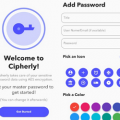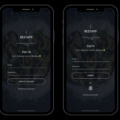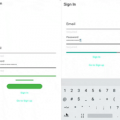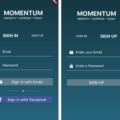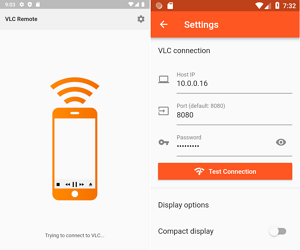
VLC Remote
A VLC remote control written with Flutter.
Setup
Configure VLC on your computer
-
First, you will need to start VLC’s built-in server for VLC Remote to connect to.
Open VLC’s preferences (Tools → Preferences on Windows/Linux), find the "Show settings" section and click "All" to view advanced settings:

-
Scroll down to find the Interface → Main interfaces settings and check the "Web" option:

-
Switch to the Interface → Main interfaces -> Lua settings and set a password for the VLC server in the "Lua HTTP" section:
VLC Remote uses vlcplayer as its default password – if you set this now, you’ll have one less thing to configure later.

-
Finally, restart VLC and open VLC Remote on your phone.
Connect to VLC from VLC Remote
Use the cog icon in the title bar to open the Settings screen.
For initial setup, VLC Remote will try to pre-fill the start of your LAN IP in the Host IP section.
You will need to look up your computer’s IP address and configure it here:
Looking up your IP on Windows
– Open a Command Prompt
– Type ipconfig and press enter to
– Look for IPv4 Address in the command’s output, which should have an IP address similar to the Host IP setting in the app
Looking up your IP on Linux/Mac
– Open a Terminal
– Type ifconfig and press enter to
– Look for eth0 in the command’s output, which should have an IP address similar to the Host IP setting in the app
Once you’ve configured the Host IP address (and the Password if you didn’t use vlcplayer) click the Test Connection button.
If VLC Remote was able to successfully connect, the connection info will be saved.
Screenshots

Settings
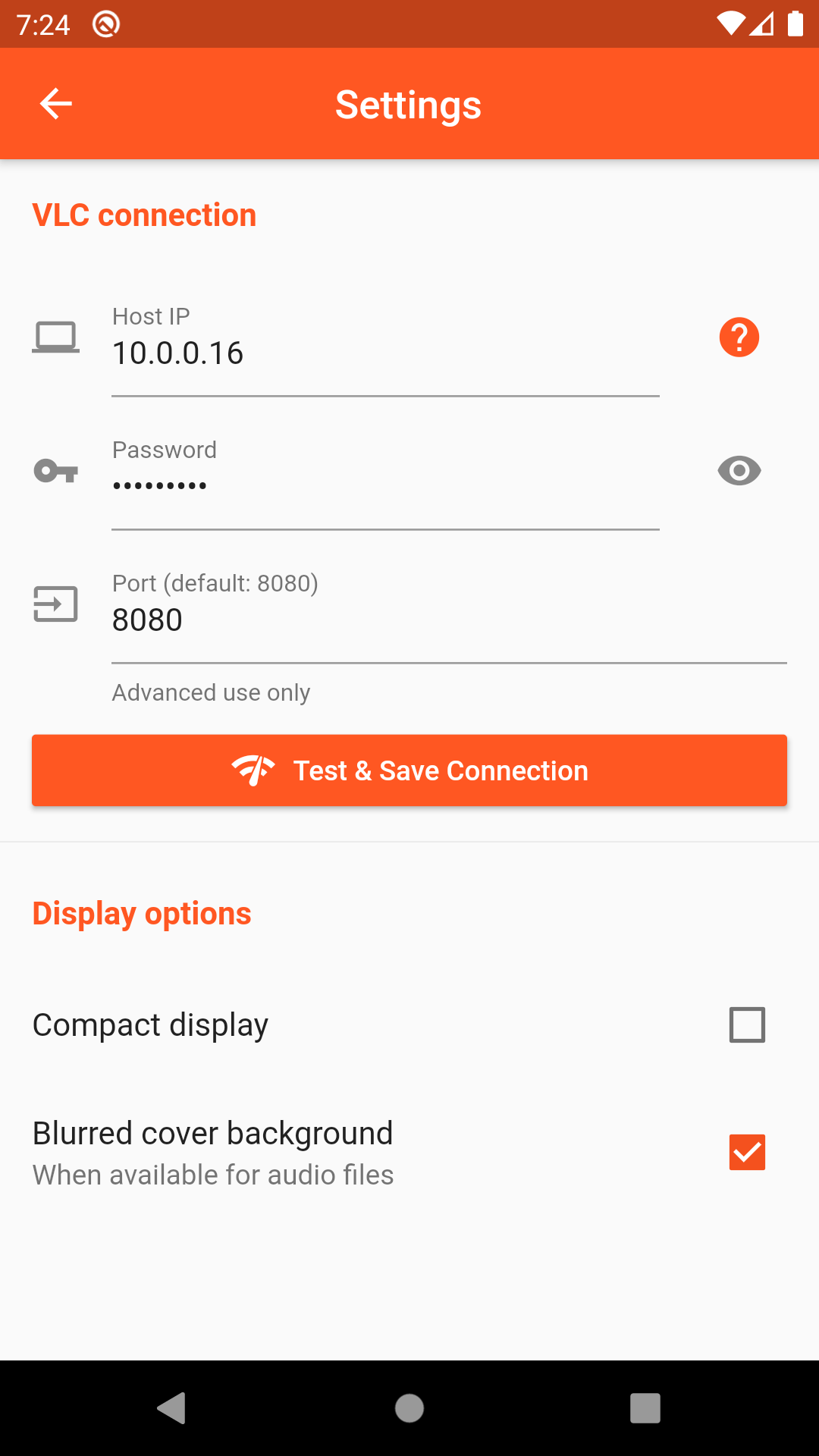
Browsing for and playing media
Once connected to VLC, tap the ⏏️ button to browse for media️; once selected, it will be enqueued on VLC’s playlist.
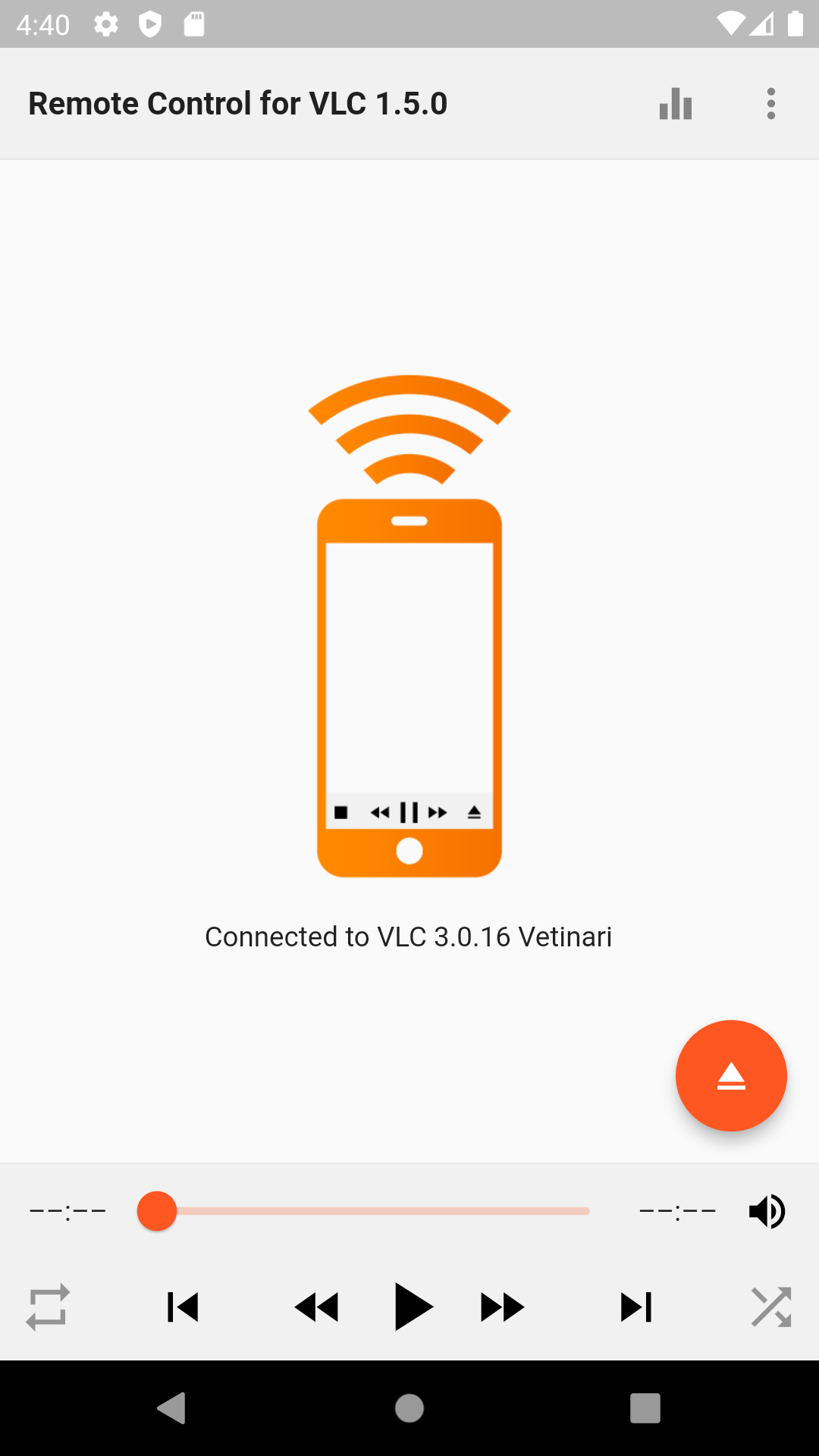
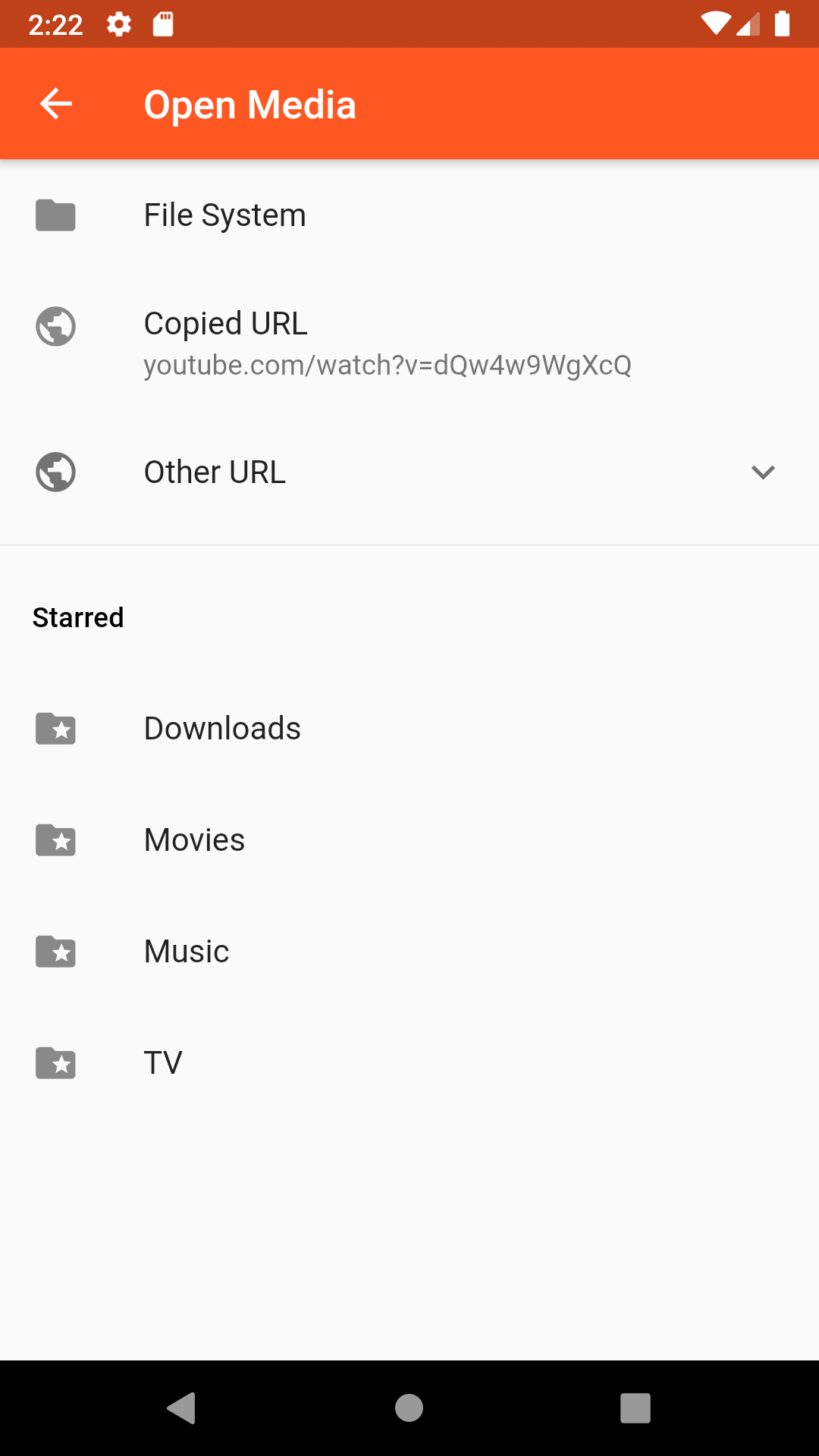
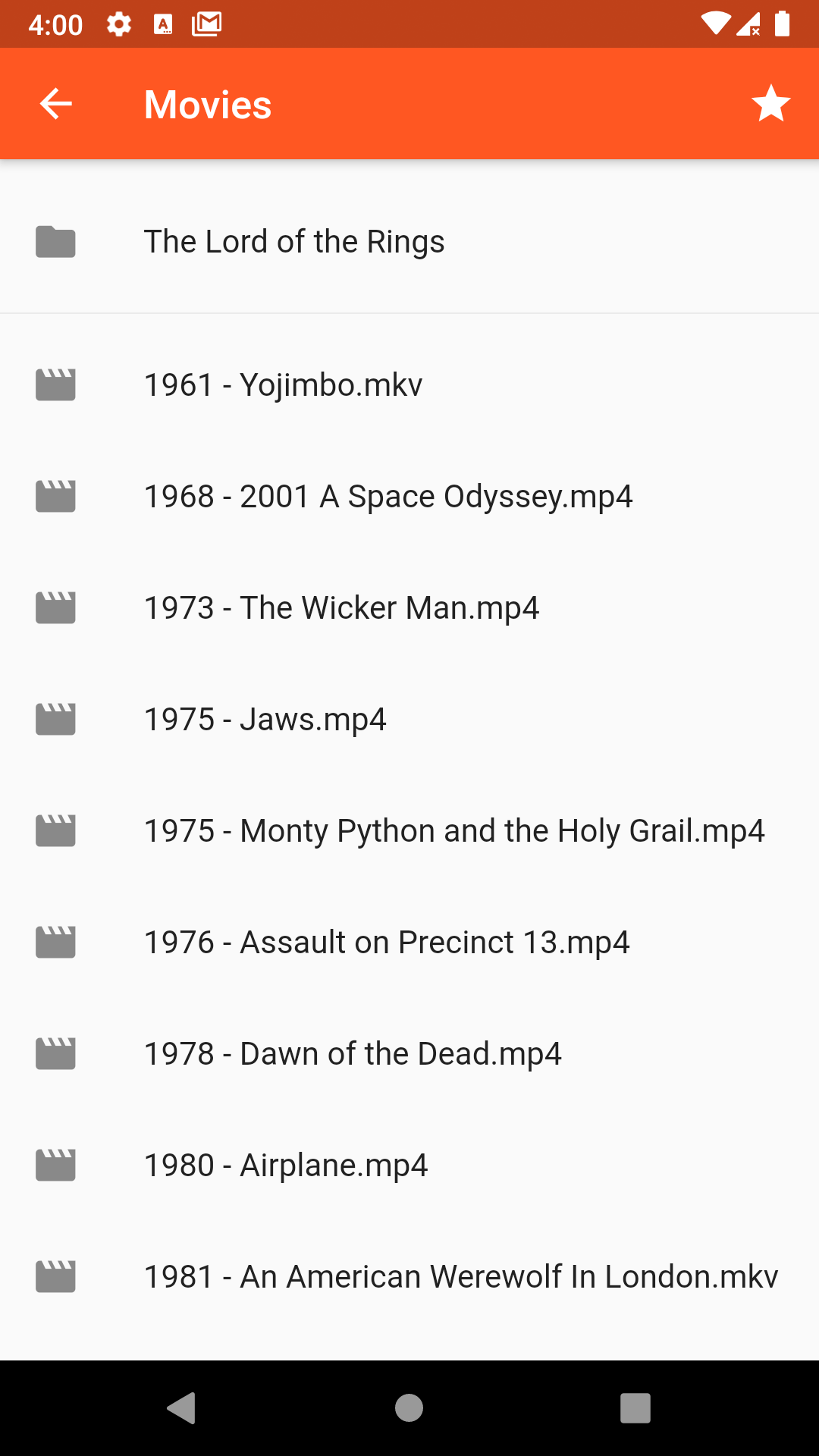
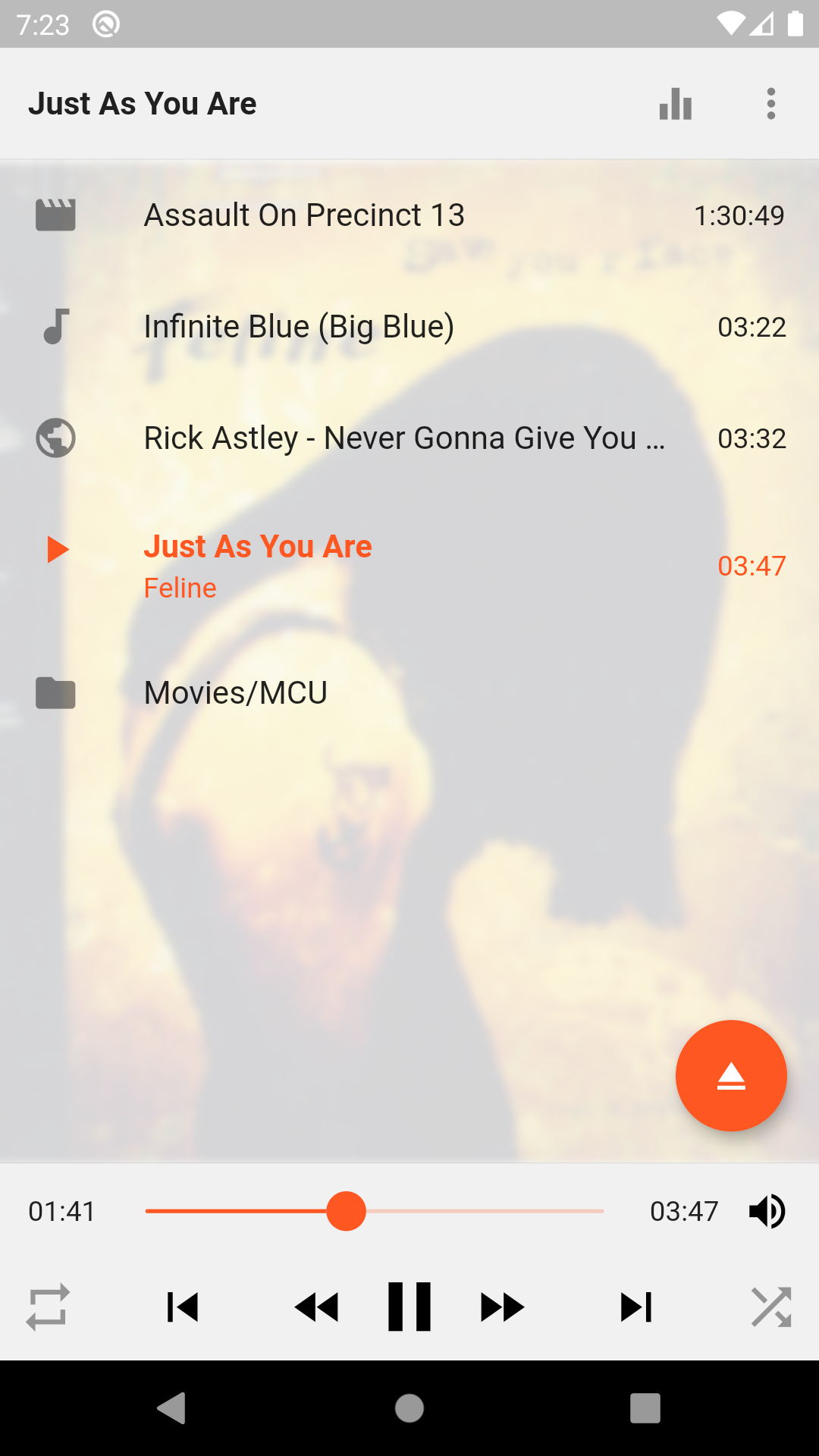
Source Code
Please Visit Flutter VLC Remote Control Source Code at GitHub