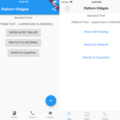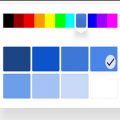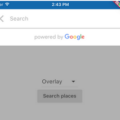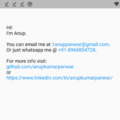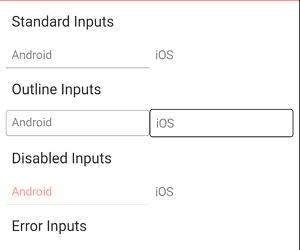
platty
Platform Conforming Widgets for Flutter!
Flutter makes no attempt to provide familiar widgets for a specific platform (unlike React Native, ionic, and other cross platform tooling).
This has enormous benefits to unified rendering on all platforms, maximum flexibility, and eliminating a whole class of bugs and testing done for
each platform. While this is great, many scenarios we want our apps to look and feel like an Android or iOS app.
Platty allows you to render iOS (Cupertino) and Android (Material) like widgets with minimal effort and maximum control in a unified
API.
No more checking for platform inside render blocks to render a CupertinoButton or FlatButton, let platty do the logic for you!
Want to use bottom tabs in your app that resolve to platform specific UI? No problem!
Widgets
List of Widget Files:
PNavigationBar/PSliverNavigationBar
Getting Started
Use platty to unify render-specific APIs for you. The library utilizes the BuildContext theming APIs to propagate platform
information into the Widgets.
By default, all widgets conform to the default TargetPlatform. It looks up the Theme.of(context).platform for its default.
Also, all widgets provide a renderPlatform prop that allows you to choose which one to render (if you wish).
Replace MaterialApp and CupertinoApp with PlatformApp:
class MyApp extends StatelessWidget {
// This widget is the root of your application.
@override
Widget build(BuildContext context) {
return PlatformApp(
title: 'Flutter Demo',
// specify our app theme here. We do the leg work of bridging it to Cupertino.
unifiedTheme: ThemeData(
colorScheme: ColorScheme.fromSwatch(primarySwatch: Colors.red),
bottomAppBarColor: Colors.red,
),
home: ExamplePage(),
);
}
}
PlatformApp unifies all of the same properties between MaterialApp and CupertinoApp to allow both instances of widgets in the hiearchy and
switching styling based on platform.
Now you replace widgets that are included in this library with their "P" counterparts:
Buttons
Button/CupertinoButton -> PButton
Source
FlatButton/CupertinoButton -> PFlatButton
Source
Below is a side-by-side comparison of the different button states. Note
how iOS and Android have similar theming.
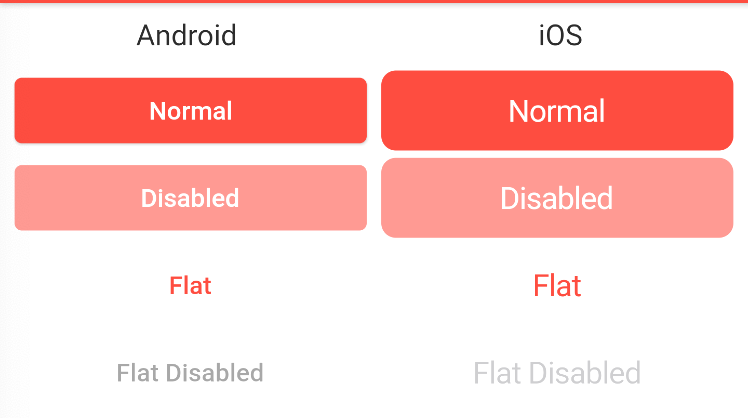
Navigation Bars
AppBar/CupertinoNavigationBar -> PNavigationBar
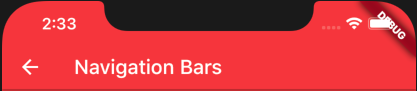
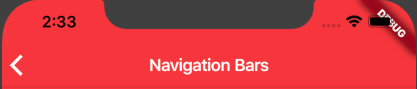
By default, the PNavigationBar on iOS will mirror Material Android theming. This
means button tint and text style of the title will match.
If you wish to change that, set iosMirrorAndroid: false. Otherwise
it will default to cupertino theming:

SliverAppBar/CupertinoSliverNavigationBar -> PSliverNavigationBar
Sliders
Slider/CupertinoSlider -> PSlider
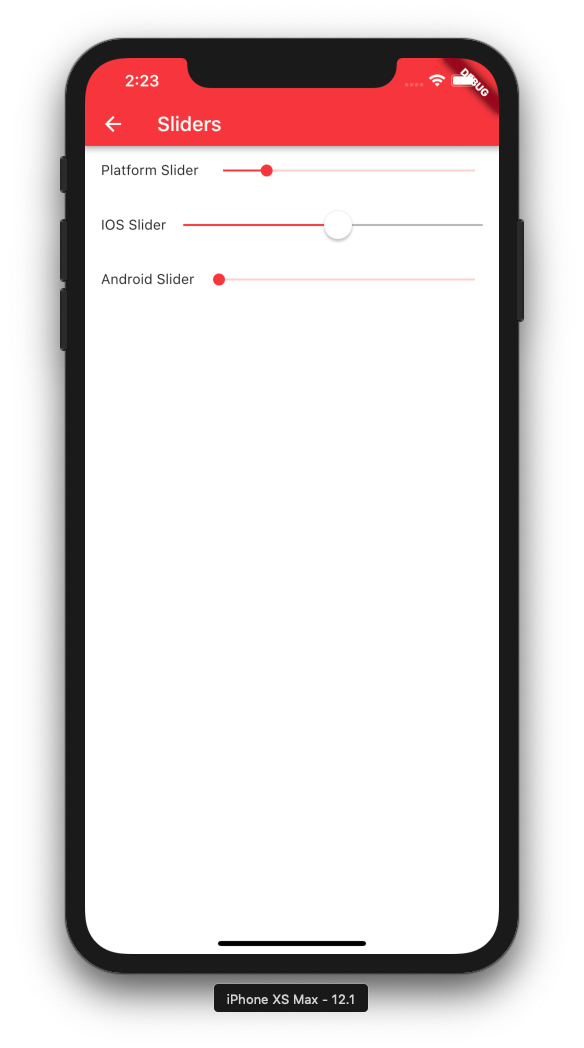
Switches
Switch/CupertinoSwitch -> PSwitch
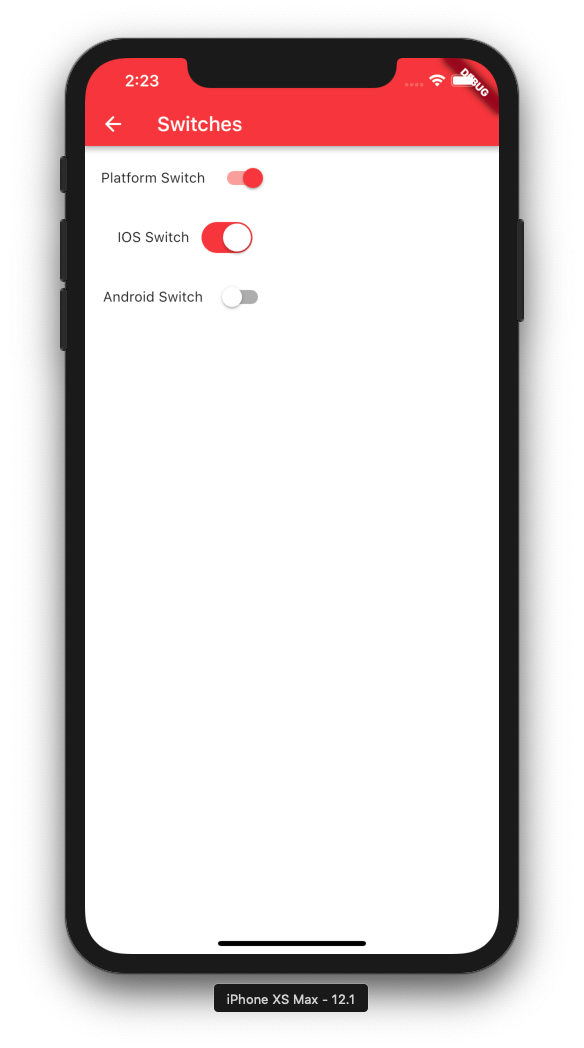
Inputs
TextField/CupertinoTextField -> PTextField
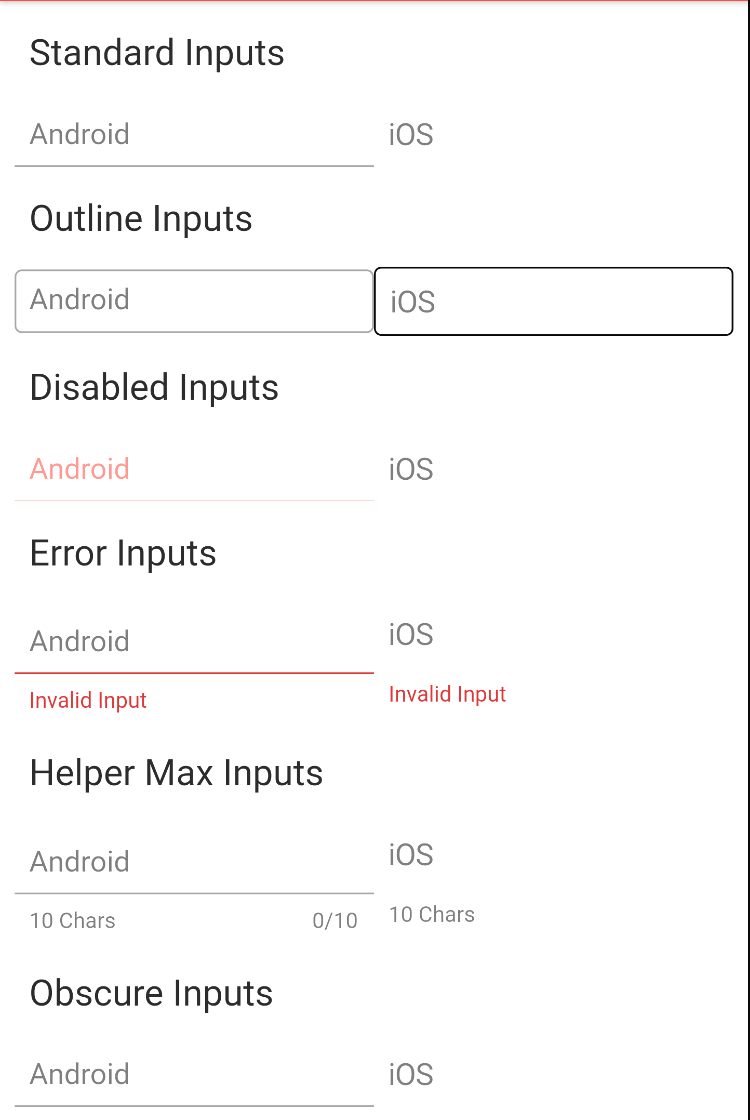
By default, the PTextField on iOS will mirror Android styling and decoration (map OutlineInputBorder to a similar outline
for iOS). Also PTextField on iOS will show helperText and errorText (even though not native iOS widget).
Bottom Navigation
BottomNavigationBar/CupertinoTabBar -> PTabBar
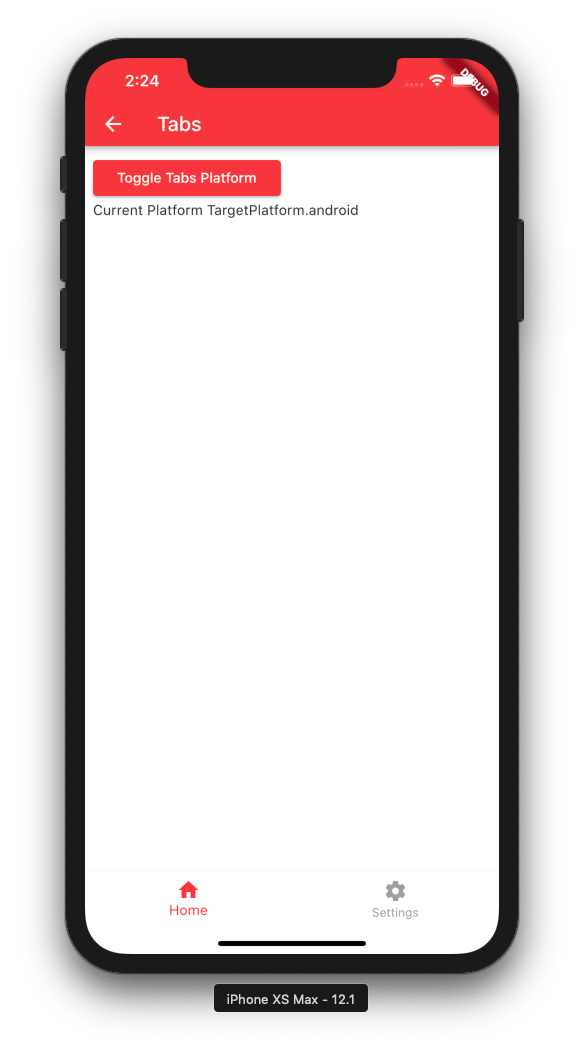
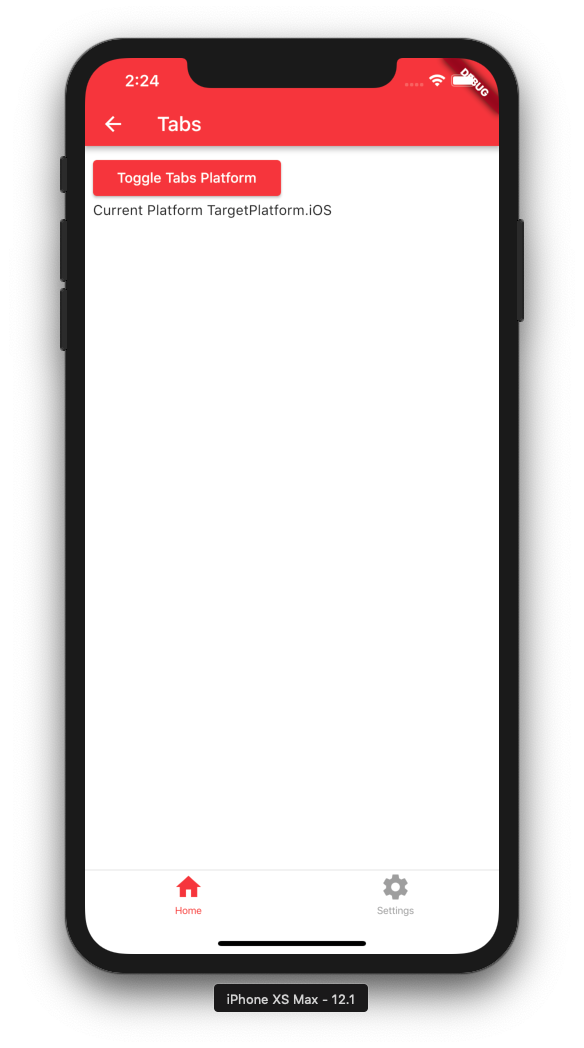
Scaffold
Scaffold/CupertinoScaffold -> PScaffold
Progress Indicators
CircularProgressIndicator/CupertinoActivityIndicator -> PActivityIndicator
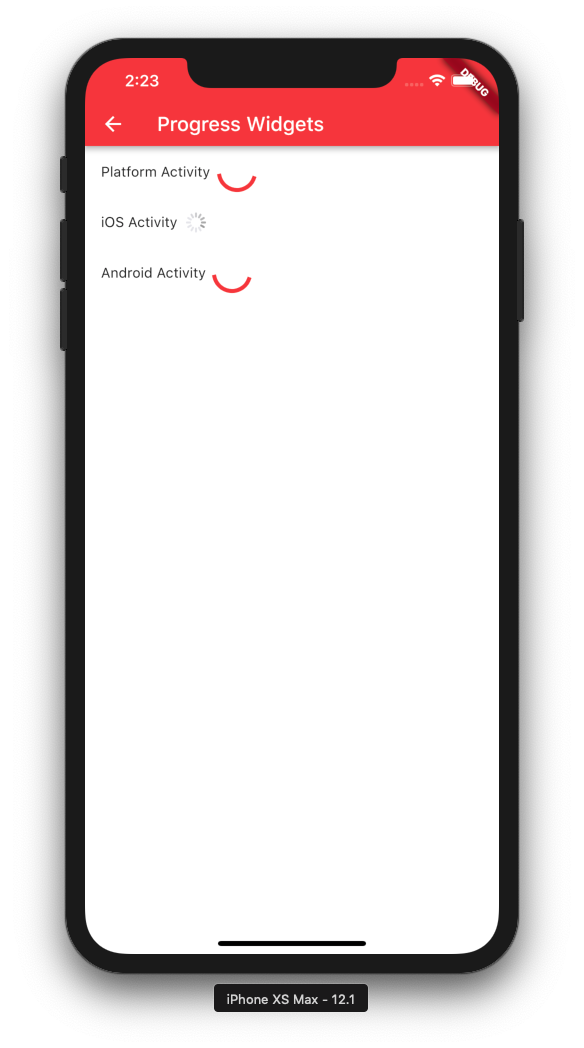
Back Button
BackButton/CupertinoNavigationBarBackButton -> PBackButton
Alerts
AlertDialog/CupertinoAlertDialog -> PAlertDialog
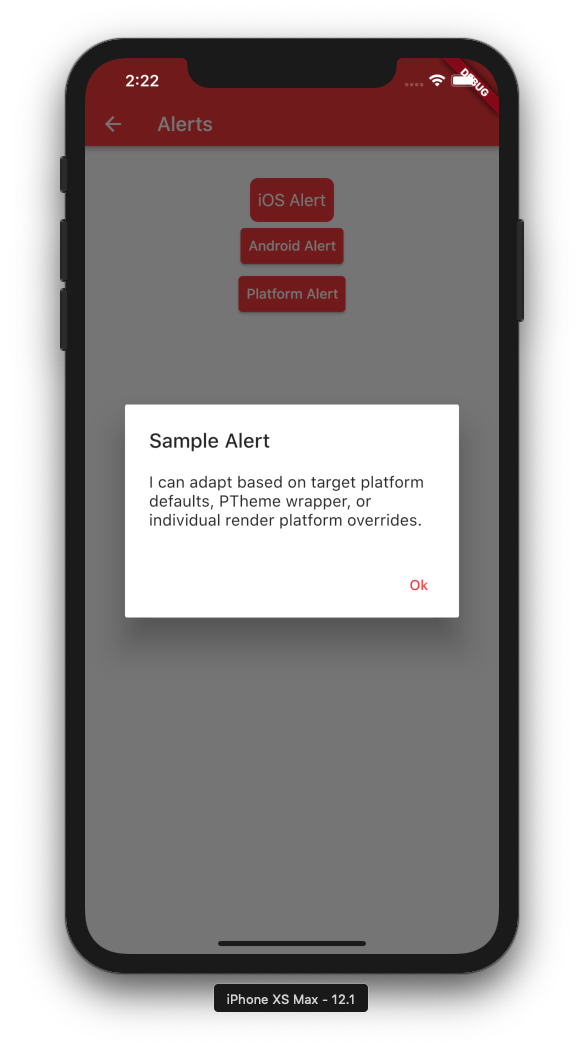
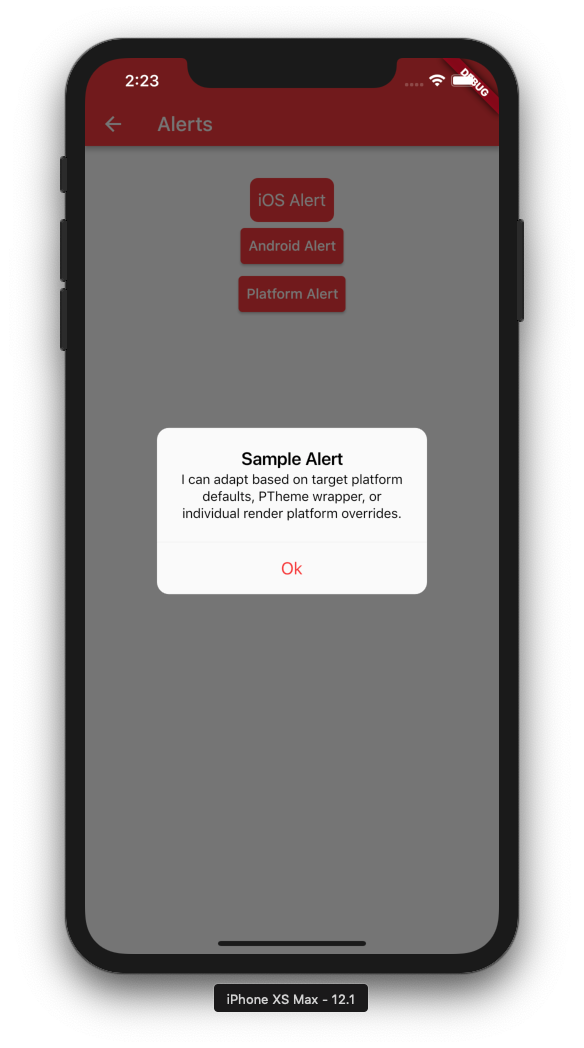
The Alert expect a List<Widget>. When feeding PFlatButton, utilize
the helper methods to theme the buttons properly for iOS:
PAlertDialog(
title: Text("Sample Alert"),
content:
Text("I can adapt based on target platform defaults, PTheme wrapper, "
"or individual render platform overrides."),
actions: <Widget>[
PFlatButton.alertPrimary(
text: "Ok",
onPressed: () {
Navigator.of(context).pop();
},
),
PFlatButton.alertSecondary(
text: "Cancel",
onPressed: () {
Navigator.of(context).pop();
},
)
],
)Properties Specific to a platform have a prefix
Any widgets that have ios-only or android-only counterparts, they are prefixed to android/ios accordingly:
For example PButton, androidShape applies to RaisedButton.shape property. It does not exist on a CupertinoButton.
However CupertinoButton has a borderRadius and pressedOpacity. Those two props become iosBorderRadius and iosPressedOpacity.
Helpers
This library bundles a few standard functions to easily return code that is unique for each platform. Instead of checking
and switching on the result of Theme.of(context).targetPlatform, utilize the following methods:
Specific Platform Instance
To have a specific P-Widget utilize a specific platform theme only, such as Material or Cupertino, you can wrap
it in a PTheme instance:
PTheme(
data: PThemeData(
platform: TargetPlatform.android, // or iOS
child: child,
),
);Or, more simply, utilize helper method:
PTheme.ios(child);
PTheme.android(child);Also, all P-widgets and methods allow you to override the PTheme with a renderPlatform parameter in their constructor
or calling method:
PButton("Hello Android",
renderPlatform: TargetPlatform.Android,
)This will swap the rendering over to Material widgets for this specific widget.
Note: Wrapping a widget with the PTheme will propagate that instance down the widget hierarchy and is thus preferred than
manually specifying the renderPlatform for each individual widget.
Creating Your Own Platform-Adapting Widgets
We can extend upon the logic included in this library to build our own, powerful platform-adapting widgets.
Included in the library is the PlatformAdaptingWidget base class, which inherits from StatelessWidget.
class SamplePlatformWidget extends PlatformAdaptingWidget {
final Color color;
SamplePlatformWidget({Key key, @required this.color, TargetPlatform renderPlatform}) // should allow consumers to choose TargetPlatform
: super(key: key, renderPlatform: renderPlatform);
/// Render a material widget here. Most Material widgets require a Material Theme instance above it.
@override
get renderMaterial => (BuildContext context) {
return BackButton(
color: color,
);
};
/// Render a cupertino widget here.
@override
get renderCupertino => (BuildContext context) {
return CupertinoNavigationBarBackButton(
color: color,
);
};
/// Render a fuchsia widget here. (defaults to material)
@override
get renderFuchsia => (BuildContext context) {
return BackButton(
color: color,
);
};
}Platform-specific logic
This library comes with a few standard ways to implement behavior based on platform.
You can utilize platformWrap, which allows you to specify a child, and on 1 or all platforms, wrap it
with another widget:
platformWrap(
context,
child: PButton(
padding: EdgeInsets.all(0.0),
child: Text(title),
color: Colors.red,
onPressed: () {
Navigator.push(context, PRoute.of(context, builder: page));
},
),
renderCupertino: (context, child) => Padding(
padding: EdgeInsets.only(bottom: 8.0),
child: child,
),
);You can specify any of renderCupertino, renderMaterial, or renderFuschia (or none).
Any render methods not specified default to the child.
Also, platformSelect is a helper that enables returning different objects based on platform in a unified way.
In our PlatformAdaptingWidget, we utilize it to return a different widget based on platform. You can use it to return any
return type based on platform:
Column(
children: [
platformSelect(context,
renderMaterial: (context) => Text("I am android"),
renderCupertino: (context) => Text("I am iOS"),
renderFuchsia: (context) => Text("I am FUCHSIA"))
],
),
renderMaterial and renderCupertino are required. renderFuchsia defaults to material.
or you can return a non-widget too:
Column(
children: [
Text(platformSelect(context,
renderMaterial: (context) => "I am android"),
renderCupertino: (context) => "I am iOS",
renderFuchsia: (context) => "I am FUCHSIA"))
],
),
Source Code
Please Visit Flutter Platform Conforming Widgets Source Code at GitHub