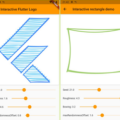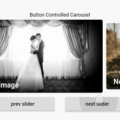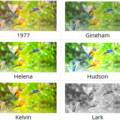touchable 👆🏻
Flutter library to add various gesture callbacks to each Shape you draw on your canvas in your CustomPainter


Index :
Why Use Touchable ?
-
The CustomPainter lets you only draw shapes on the canvas. But most would want to let user interact with the drawings.
-
With touchable , you get what the normal canvas always missed : touchability 😉
-
With this , its possible to add all kinds of gesture callbacks to each drawing and thus interaction capability to each Shape you draw on the canvas.
-
Animating individual shapes becomes so much easier than ever before.
-
Handles the painting style (
filled ▮,stroke ▯) and detects touch accordingly. -
Takes the painting stroke width also into account. So if your shapes are painted thick , we still got it covered ✓
-
Supports clipping and different clipping modes. So, You can have any kind of complex clipping and drawing combinations while getting full interactive capability.
-
Supports HitTestBehavior for each shape.
-
Simple and Easy API. Just wrap your
CustomPaintwithCanvasTouchDetectorand use theTouchyCanvasin your painter.
Installation
Add the touchable package as dependency in your pubspec.yaml
dependencies:
touchable:Usage :
- Just Wrap your
CustomPaintwidget withCanvasTouchDetector. It takes abuilderfunction as argument that expects yourCustomPaintwidget as shown below.
CanvasTouchDetector(
builder: (context) =>
CustomPaint(
painter: MyPainter(context)
)
)- Inside your
CustomPainterclass’spaintmethod , create and use theTouchyCanvasobject (using thecontextobtained from the CanvasTouchDetector andcanvas) to draw any shape with different gesture callbacks.
var myCanvas = TouchyCanvas(context,canvas);
myCanvas.drawRect( rect , Paint() , onTapDown: (tapDetail){
//Do stuff here. Probably change your state and animate
});MyPainter example :
class MyPainter extends CustomPainter {
final BuildContext context ;
MyPainter(this.context); // context from CanvasTouchDetector
@override
void paint(Canvas canvas, Size size) {
var myCanvas = TouchyCanvas(context,canvas);
myCanvas.drawCircle(Offset(10, 10), 60, Paint()..color=Colors.orange ,
onTapDown: (tapdetail) {
print("orange Circle touched");
},
onPanDown:(tapdetail){
print("orange circle swiped");
}
);
myCanvas.drawLine(
Offset(0, 0),
Offset(size.width - 100, size.height - 100),
Paint()
..color = Colors.black
..strokeWidth = 50,
onPanUpdate: (detail) {
print('Black line Swiped'); //do cooler things here. Probably change app state or animate
});
}
}How Touchable Works :
When you draw shapes on the canvas (TouchyCanvas) , it keeps track of the dimensions of each shape you draw and their painting style , stroke etc.
When user performs any gesture on the screen , based on the location of the gesture , the appropriate shape is selected from the lot taking clipping regions , paint , hitTest behaviour etc into account in an optimized way. Callbacks of the corresponding shapes (one or more depending on the hitTest behavior) are executed.
Road Map
- [x] Basic Shape Detection
- [x] Line
- [x] Rectangle (Rect)
- [x] Circle
- [x] Oval or Ellipse
- [x] Arc
- [x] segment
- [x] sector
- [x] Rounded Rectangle (RRect)
- [x] Custom Path [only supports opaque hittest]
- [x] Points (PointMode.points , PointMode.lines , PointMode.polygon)
- [ ] Vertices
- [ ] Traingle
- [ ] Traingle Strip
- [ ] Traingle Fan
- [x] Support for proper edge detection based on the Paint object properties :
- [x] Paint style
- [x] Stroke Width
- [ ] Stroke Cap
- [x] StrokeCap to draw Points
- [ ]
StrokeCap.roundfor lines with large width
- [x] Support Clipping and clipping modes
- [x] ClipRect
- [x] intersect mode [Touch detection enabled only inside the clipped region]
- [x] difference mode [Touch detection enabled only outside the clipped region]
- [x] ClipRRect
- [x] ClipPath
- [x] Support for HitTestBehavior
- [ ] Make the touch detection handling to run in a seperate isolate.
- [ ] Support for translation , rotation , scaling and skewing transformations that needs some vector math
Links :
Source Code
Please Visit Flutter Canvas Draw Library Source Code at GitHub