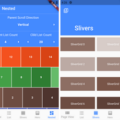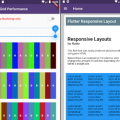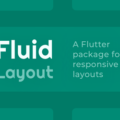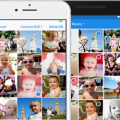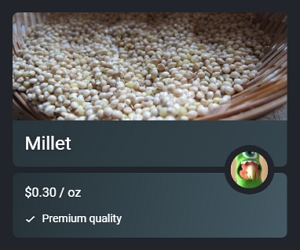
Boxy – Advanced multi-child layouts in Flutter.
This library provides several widgets and utilities that enable you to create advanced layouts without
in-depth knowledge of the framework and minimal boilerplate.
Flex layouts
A common pattern is when you need one or more widgets in a Row or Column to have the same cross axis size
as another child in the list, you can achieve this layout using BoxyRow and Dominant, for example:

BoxyRow(
mainAxisSize: MainAxisSize.min,
children: [
Child1(),
Dominant(child: Column(
mainAxisSize: MainAxisSize.min,
children: [
Child2(),
Child3(),
],
)),
],
]);Complex custom layouts
For more complex layouts this library provides CustomBoxy, a multi-child layout widget that allows you to inflate,
constrain, lay out, and paint each child manually similar to a CustomMultiChildLayout.
This is useful if you need layouts that no other widget can provide, for example one where one child is positioned above
the border of two others:

class MyLayout extends StatelessWidget {
final Widget top;
final Widget middle;
final Widget bottom;
// The margin between the middle widget and right edge
final double inset;
MyLayout({
@required this.top,
@required this.middle,
@required this.bottom,
@required this.inset,
});
@override
Widget build(context) => CustomBoxy(
delegate: MyDelegate(inset: inset),
children: [
// Use LayoutId to give each child an id
LayoutId(id: #top, child: top),
LayoutId(id: #bottom, child: bottom),
// The middle widget should be rendered above the others
// so we put it at the bottom of the list
LayoutId(id: #middle, child: middle),
],
);
}
class MyDelegate extends BoxyDelegate {
final double inset;
MyDelegate({@required this.inset});
@override
Size layout() {
// Get each child handle by a Symbol id
var top = getChild(#top);
var middle = getChild(#middle);
var bottom = getChild(#bottom);
// Children should have unbounded height
var topConstraints = constraints.widthConstraints();
// Lay out and position top widget
var topSize = title.layout(topConstraints);
top.position(Offset.zero);
// Lay out and position middle widget using size of top widget
var middleSize = middle.layout(BoxConstraints());
middle.position(Offset(
topSize.width - (middle.width + inset),
topSize.height - middle.height / 2,
));
// Lay out bottom widget
var bottomSize = info.layout(topConstraints.tighten(
// Bottom widget should be same width as top widget
width: topSize.width,
));
// Position bottom widget directly below top widget
bottom.position(Offset(0, topSize.height));
// Calculate total size
return Size(
topSize.width,
topSize.height + bottomSize.height,
);
}
// Check if any properties have changed
@override
bool shouldRelayout(MyDelegate old) => old.inset != inset;
}See the Product Tile example for an implementation of this
layout, and the documentation of CustomBoxy for
more information.
Sliver containers
Ever want to give SliverList a box decoration? The sliver library
provides SliverContainer which allows you to use a box widget as the foreground or background of a sliver:

This card effect can be achieved with SliverCard:
SliverCard(
color: Colors.white,
clipBehavior: Clip.antiAlias,
sliver: SliverList(...),
)The following example uses SliverContainer to give SliverList a rounded blue border:
SliverContainer(
// How far the background will extend off-screen, prevents the border
// from shrinking as the sliver is scrolled out of view
bufferExtent: 12.0,
// The background and foreground are layed out to cover the visible
// space of the sliver
background: DecoratedBox(
border: Border.all(
color: Colors.blue,
width: 2,
),
borderRadius: BorderRadius.circular(12),
),
margin: EdgeInsets.all(8.0),
padding: EdgeInsets.all(8.0),
sliver: SliverList(...),
)Utilities
The utils library provides extensions with axis dependant
methods and constructors for several data types. These extensions make writing direction agnostic math significantly
easier.
Source Code
Please Visit Flutter Advanced Multi-Child Layouts Source Code at GitHub