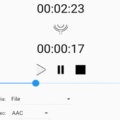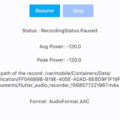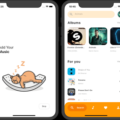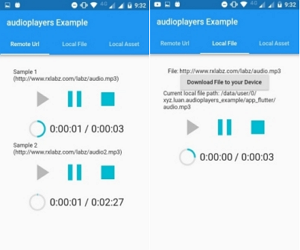
AudioPlayers
A Flutter plugin to play multiple simultaneously audio files (Flutter Audio Player), works for Android, iOS and macOS.



Install
This was orginally forked from rxlabz’s audioplayer, but the name was changed to audioplayers (mind the ‘s’); so, to add the dependency:
dependencies:
audioplayers: ^0.14.2Discord channel
We have created a channel for audioplayers help on Fireslime’s discord, join it here
Support us
You can support us by becoming a patron on Patreon, any support is much appreciated.
Troubleshooting
Before opening an issue, please refer to the troubleshoot guide
Usage
An AudioPlayer instance can play a single audio at a time. To create it, simply call the constructor:
AudioPlayer audioPlayer = AudioPlayer();To use the low latency API, better for gaming sounds, use:
AudioPlayer audioPlayer = AudioPlayer(mode: PlayerMode.LOW_LATENCY);In this mode the backend won’t fire any duration or position updates.
Also, it is not possible to use the seek method to set the audio a specific position.
You can create multiple instances to play audio simultaneously.
For all methods that return a Future<int>: that’s the status of the operation. If 1, the operation was successful. Otherwise it’s the platform native error code.
Logs are disable by default! To debug, run:
AudioPlayer.logEnabled = true;Playing Audio
There are three possible sources of audio:
- Remote file on the Internet
- Local file on the user’s device
- Local asset from your Flutter project
Both for Remote Files or Local Files, use the play method, just setting appropriately the flag isLocal.
For Local Assets, you have to use the AudioCache class (see below).
To play a Remote File, just call play with the url (the isLocal parameter is false by default):
If you want to play audio for a long period of time, you need to set appropriately the flag stayAwake,
If you pass setAwake as true you need to add this permission to your app manifest:
<uses-permission android:name="android.permission.WAKE_LOCK" />.
play() async {
int result = await audioPlayer.play(url);
if (result == 1) {
// success
}
}For a Local File, add the isLocal parameter:
playLocal() async {
int result = await audioPlayer.play(localPath, isLocal: true);
}The isLocal flag is required only because iOS and macOS make a difference about it (Android doesn’t care either way).
There is also an optional named double volume parameter, that defaults to 1.0. It can go from 0.0 (mute) to 1.0 (max), varying linearly.
The volume can also be changed at any time using the setVolume method.
Controlling
After playing, you can control the audio with pause, stop and seek commands.
Pause will pause the audio but keep the cursor where it was. Subsequently calling play will resume from this point.
int result = await audioPlayer.pause();Stop will stop the audio and reset the cursor. Subsequently calling play will resume from the beginning.
int result = await audioPlayer.stop();Finally, use seek to jump through your audio:
int result = await audioPlayer.seek(Duration(milliseconds: 1200));Also, you can resume (like play, but without new parameters):
int result = await audioPlayer.resume();Finer Control
By default, the player will be release once the playback is finished or the stop method is called.
This is because on Android, a MediaPlayer instance can be quite resource-heavy, and keep it unreleased would cause performance issues if you play lots of different audios.
On iOS and macOS this doesn’t apply, so release does nothing.
You can change the Release Mode to determine the actual behavior of the MediaPlayer once finished/stopped. There are three options:
- RELEASE: default mode, will release after stop/completed.
- STOP: will never release; calling play should be faster.
- LOOP: will never release; after completed, it will start playing again on loop.
If you are not on RELEASE mode, you should call the release method yourself; for example:
await audioPlayer.setUrl('clicking.mp3'); // prepare the player with this audio but do not start playing
await audioPlayer.setReleaseMode(ReleaseMode.STOP); // set release mode so that it never releases
// on button click
await audioPlayer.resume(); // quickly plays the sound, will not release
// on exiting screen
await audioPlayer.release(); // manually release when no longer neededDespite the complex state diagram of Android’s MediaPlayer, an AudioPlayer instance should never have an invalid state. Even if it’s released, if resume is called, the data will be fetch again.
Stream routing
You can choose between speakers and earpiece. By default using speakers.
Toggle between speakers and earpiece.
int result = await player.earpieceOrSpeakersToggle();:warning: iOS stream routing not implemented
Streams
The AudioPlayer supports subscribing to events like so:
Duration Event
This event returns the duration of the file, when it’s available (it might take a while because it’s being downloaded or buffered).
player.onDurationChanged.listen((Duration d) {
print('Max duration: $d');
setState(() => duration = d);
});Position Event
This Event updates the current position of the audio. You can use it to make a progress bar, for instance.
player.onAudioPositionChanged.listen((Duration p) => {
print('Current position: $p');
setState(() => position = p);
});State Event
This Event returns the current player state. You can use it to show if player playing, or stopped, or paused.
player.onPlayerStateChanged.listen((AudioPlayerState s) => {
print('Current player state: $s');
setState(() => playerState = s);
});Completion Event
This Event is called when the audio finishes playing; it’s used in the loop method, for instance.
It does not fire when you interrupt the audio with pause or stop.
player.onPlayerCompletion.listen((event) {
onComplete();
setState(() {
position = duration;
});
});Error Event
This is called when an unexpected error is thrown in the native code.
player.onPlayerError.listen((msg) {
print('audioPlayer error : $msg');
setState(() {
playerState = PlayerState.stopped;
duration = Duration(seconds: 0);
position = Duration(seconds: 0);
});
});AudioCache
In order to play Local Assets, you must use the AudioCache class.
Flutter does not provide an easy way to play audio on your assets, but this class helps a lot. It actually copies the asset to a temporary folder in the device, where it is then played as a Local File.
It works as a cache because it keeps track of the copied files so that you can replay them without delay.
You can find the full documentation for this class here.
playerId
By default, each time you initialize a new instance of AudioPlayer a unique playerId is generated and assigned using uuid package, this is designed this way to play multiple audio files simultaneously, if you want to play using the same instance that was created before simply pass your playerId when creating a new AudioPlayer instance.
final audioPlayer = AudioPlayer(playerId: 'my_unique_playerId');Supported Formats
You can check a list of supported formats below:
:warning: iOS & macOS App Transport Security
By default iOS and macOS forbid loading from non-https url. To cancel this restriction on iOS or macOS you must edit your .plist and add:
<key>NSAppTransportSecurity</key>
<dict>
<key>NSAllowsArbitraryLoads</key>
<true/>
</dict>:warning: macOS Outgoing Connections
By default, Flutter macOS apps don’t allow outgoing connections, so playing audio files/streams from the internet won’t work. To fix this, add the following to the .entitlements files for your app:
<key>com.apple.security.network.client</key>
<true/>Note: On Android by default, there is a restriction not allowing traffic from HTTP resources. There is a fix for this and it requires
adding android:usesCleartextTraffic="true" within your AndroidManifest.xml file located in android/app/src/main/AndroidManifest.xml.
Here is an example of how it should look like:
<?xml version="1.0" encoding="utf-8"?>
<manifest ...>
<uses-permission android:name="android.permission.INTERNET" />
<application
...
android:usesCleartextTraffic="true"
...>
...
</application>
</manifest>Credits
This was originally a fork of rxlabz’s audioplayer, but since we have diverged and added more features.
Thanks for @rxlabz for the amazing work!
Source Code
Please Visit [Flutter Multiple Audio Player]() Source Code at GitHub