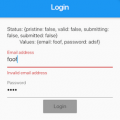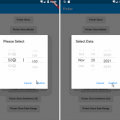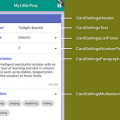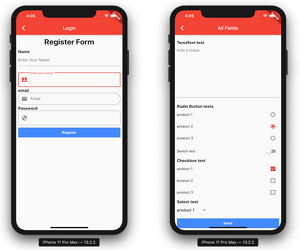
Convert Json to Form for Flutter apps.
A flutter plugin to use convert Json to Form
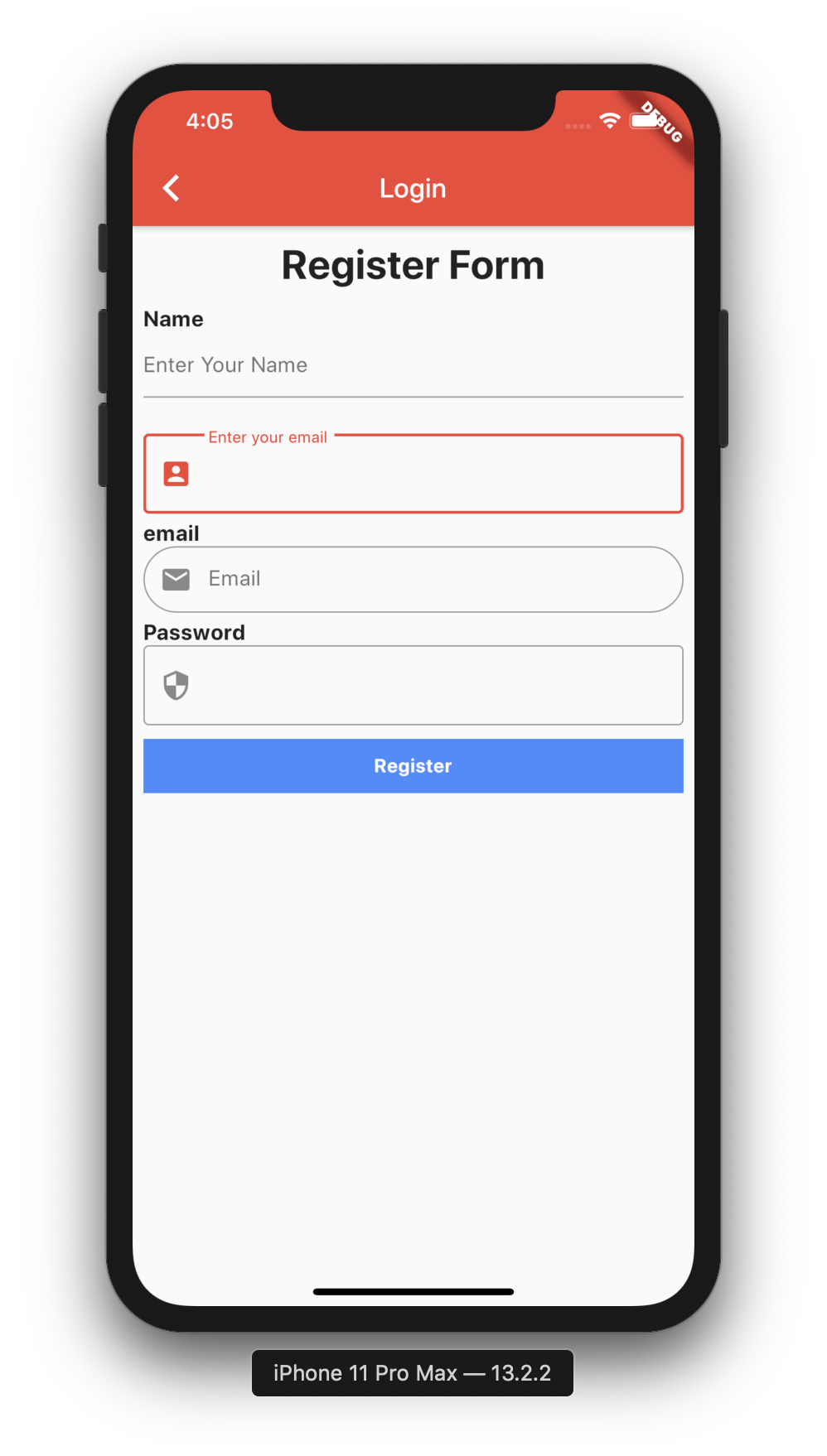
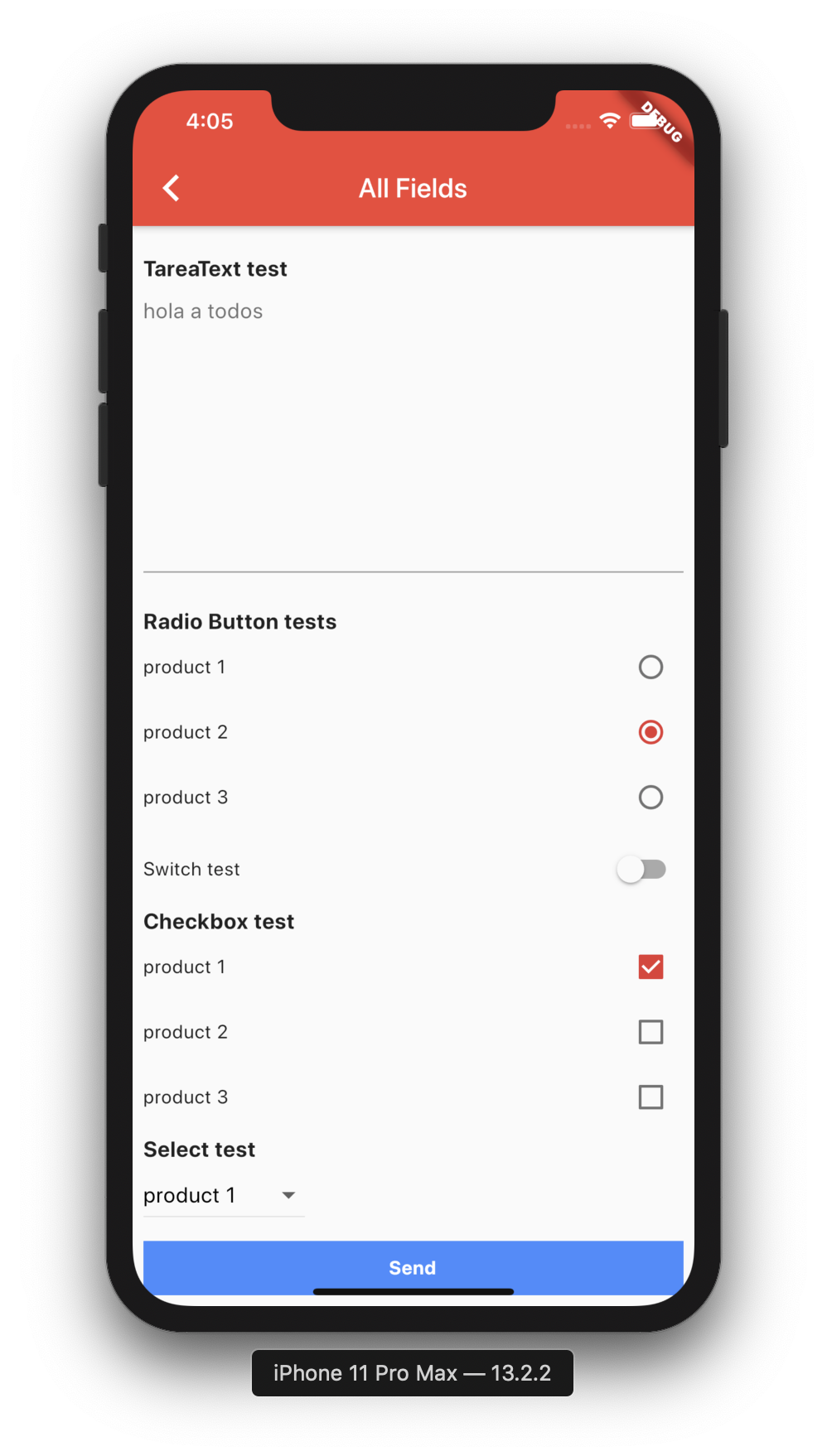
Instalation
- Add this to your package’s pubspec.yaml file:
dependencies:
json_to_form: "^0.0.1"- You can install packages from the command line:
with Flutter:
$ flutter packages getJson to Form V2 Official!!!
- Import it Now in your Dart code, you can use:
import 'package:json_to_form/json_schema.dart'; JsonSchema
new JsonSchema(
decorations: decorations,
form: form,
onChanged: (dynamic response) {
this.response = response;
},
actionSave: (data) {
print(data);
},
buttonSave: new Container(
height: 40.0,
color: Colors.blueAccent,
child: Center(
child: Text("Login",style:TextStyle(color: Colors.white,fontWeight: FontWeight.bold)),
),
),
),Attribute
- form (Type String) Your form in String
- onChanged (Type Function)(1 parameter) call the function every time a change in the form is made
- padding (Type Double)
- formMap (Type Map) Your form in Map
- errorMessages(Type Map) change string for error of required
- validations(Type Map) to add validation (TextInput,Input, Password, Email or TextArea)
- decorations(Type Map) to add decoration (TextInput,Input, Password, Email or TextArea)
- buttonSave(Type Widget) (not RaisedButton problem in onClick)
- actionSave(Type Function) the function is called when you click on the widget buttonSave
Form
Create Form String
String formString = json.encode({
'title': 'form example',
'description':'',
'autoValidated': true, //default false
'fields': [
...
]
});Create Form Map
Map formMap = {
'title': 'form example',
'description':'',
'autoValidated': true, //default false
'fields': [
...
]
};Fields
- All fields has attribute labelHidden(default false)
- Important add key for all field for validation required
TextInput or Input
Types
- Input
- Password
- Email (has default validation)
- TextArea
- TextInput
// Example for json string
// to start with a default value you can add the value attribute
String formString = json.encode({
'fields': [
{
'key': 'inputKey',
'type': 'Input',
'label': 'Hi Group',
'placeholder': "Hi Group flutter",
'required': true
},
{
'key': 'inputKey',
'type': 'Input',
'label': 'Initial Value',
'value': 'Hello'
'required': true
},
]
});
// Example for json Map
// in Map has Attributes validation and decoration
//important to receive 2 parameters in function of Validation
String validationExample(field, value) {
if (value.isEmpty) {
return 'Please enter some text';
}
return null;
}
Map formMap = {
'fields': [
{
'key': 'inputKey',
'type': 'Input',
'label': 'Hi Group',
'placeholder': "Hi Group flutter",
'validator': 'digitsOnly',
'required': true,
'decoration': InputDecoration(
prefixIcon: Icon(Icons.account_box),
border: OutlineInputBorder(),
),
'validation':validationExample
},
]
};
How can I place validations for my form String?
- In JsonSchema has attributes (validations, decorations)
- Important that each field has to has its unique key
Map decorations = {
'inputKey': InputDecoration(
labelText: "Enter your email",
prefixIcon: Icon(Icons.account_box),
border: OutlineInputBorder(),
),
};
Map validations = {
'inputKey': validationExample,
}
dynamic response;
new JsonSchema(
decorations: decorations,
validations: validations,
form: formString,
onChanged: (dynamic response) {
this.response = response;
},
actionSave: (data) {
print(data);
},
buttonSave: new Container(
height: 40.0,
color: Colors.blueAccent,
child: Center(
child: Text("Login",style:TextStyle(color: Colors.white,fontWeight: FontWeight.bold)),
,
),
) Radio
String formString = json.encode({
'fields': [
{
'key': 'radiobutton1',
'type': 'RadioButton',
'label': 'Radio Button tests',
'value': 2,
'items': [
{
'label': "product 1",
'value': 1,
},
{
'label': "product 2",
'value': 2,
},
{
'label': "product 3",
'value': 3,
}
]
},
],
});
Switch
String formString = json.encode({
'fields': [
{
'key': 'switch1',
'type': 'Switch',
'label': 'Switch test',
'value': false,
},
],
});Checkbox
String formString = json.encode({
'fields': [
{
'key': 'checkbox1',
'type': 'Checkbox',
'label': 'Checkbox test',
'items': [
{
'label': "product 1",
'value': true,
},
{
'label': "product 2",
'value': false,
},
{
'label': "product 3",
'value': false,
}
]
}
],
});Select (New Field)
String formString = json.encode({
'fields': [
{
'key': 'select1',
'type': 'Select',
'label': 'Select test',
'value':'product 1',
'items': [
{
'label': "product 1",
'value': "product 1",
},
{
'label': "product 2",
'value': "product 2",
},
{
'label': "product 3",
'value': "product 3",
}
]
}
],
});when text is added to the TextField, add field called response
// initial form_send_email
[{"type":"Input","label":"Subject","placeholder":"Subject"},{"type":"TextArea","label":"Message","placeholder":"Content"}]
// add text (hi) in TextField Message, update dynamic response; and add field called response
[{type: Input, label: Subject, placeholder: Subject, value: hello}, {type: TextArea, label: Message, placeholder: Content, value: hi }]
Json to Form V1
- Import it Now in your Dart code, you can use:
import 'package:json_to_form/json_to_form.dart'; Usage
- TextField
String form = json.encode([
{
'type': 'Input',
'title': 'Hi Group',
'placeholder': "Hi Group flutter"
},
{
'type': 'Password',
'title': 'Password',
},
{
'type': 'Email',
'title': 'Email test',
'placeholder': "hola a todos"
},
{
'type': 'TareaText',
'title': 'TareaText test',
'placeholder': "hola a todos"
},
]);- Radio
String form = json.encode([
{
'type': 'RadioButton',
'title': 'Radio Button tests',
'value': 2,
'list': [
{
'title': "product 1",
'value': 1,
},
{
'title': "product 2",
'value': 2,
},
{
'title': "product 3",
'value': 3,
}
]
},
]);- Switch
String form = json.encode([
{
'type': 'Switch',
'title': 'Switch test',
'switchValue': false,
},
]);- Checkbox
String form = json.encode([
{
'type': 'Checkbox',
'title': 'Checkbox test 2',
'list': [
{
'title': "product 1",
'value': true,
},
{
'title': "product 2",
'value': true,
},
{
'title': "product 3",
'value': false,
}
]
},
]);- Example
String form_send_email = json.encode([
{'type': 'Input', 'title': 'Subject', 'placeholder': "Subject"},
{'type': 'TareaText', 'title': 'Message', 'placeholder': "Content"},
]);
dynamic response;
@override
Widget build(BuildContext context) {
return new Scaffold(
appBar: new AppBar(
title: new Text(widget.title),
),
body: new SingleChildScrollView(
child: new Container(
child: new Column(children: <Widget>[
new CoreForm(
form: form,
onChanged: (dynamic response) {
this.response = response;
},
),
new RaisedButton(
child: new Text('Send'),
onPressed: () {
print(this.response.toString());
})
]),
),
),
);
}When there is a change in the form, the (dynamic response;) is updated,
onChanged: (dynamic response) {
this.response = response;
},when text is added to the TextField, add field called response
// initial form_send_email
[{"type":"Input","title":"Subject","placeholder":"Subject"},{"type":"TareaText","title":"Message","placeholder":"Content"}]
// add text (hi) in TextField Message, update dynamic response; and add field called response
[{type: Input, title: Subject, placeholder: Subject}, {type: TareaText, title: Message, placeholder: Content, response: hi }]
Getting Started
For help getting started with Flutter, view our online documentation.
For help on editing package code, view the documentation.
Source Code
Please Visit Flutter Json To Form Source Code at GitHub