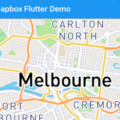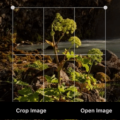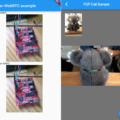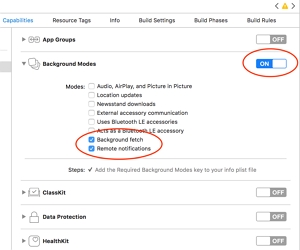
Flutter Downloader
A plugin for creating and managing download tasks. Supports iOS and Android.
This plugin is based on WorkManager in Android and NSURLSessionDownloadTask in iOS to run download task in background mode.
iOS integration
Required configuration:
Note: following steps requires to open your ios project in Xcode.
- Enable background mode.

- Add
sqlitelibrary.

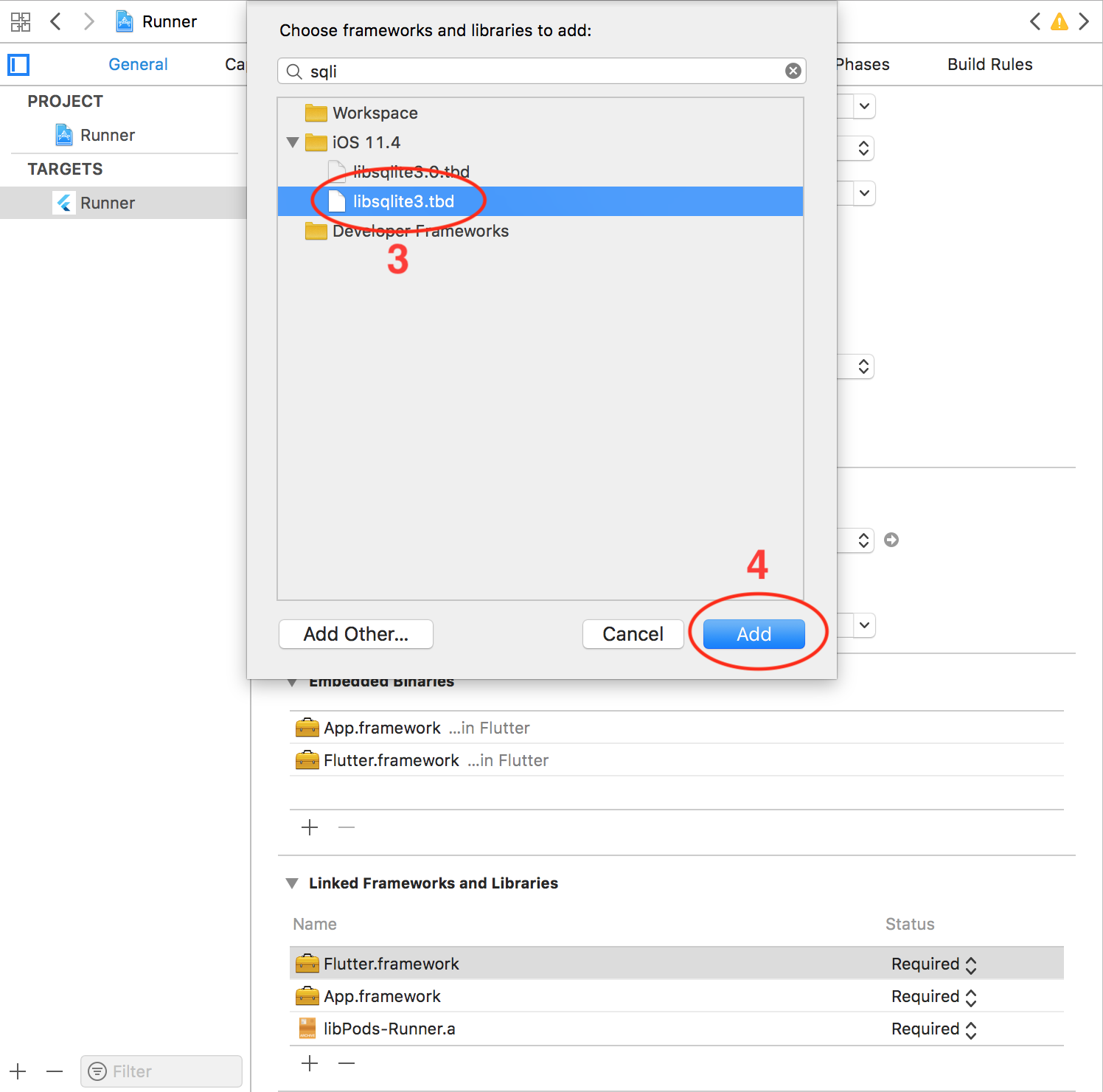
- Configure
AppDelegate:
Objective-C:
/// AppDelegate.h
#import <Flutter/Flutter.h>
#import <UIKit/UIKit.h>
@interface AppDelegate : FlutterAppDelegate
@end// AppDelegate.m
#include "AppDelegate.h"
#include "GeneratedPluginRegistrant.h"
#include "FlutterDownloaderPlugin.h"
@implementation AppDelegate
void registerPlugins(NSObject<FlutterPluginRegistry>* registry) {
if (![registry hasPlugin:@"FlutterDownloaderPlugin"]) {
[FlutterDownloaderPlugin registerWithRegistrar:[registry registrarForPlugin:@"FlutterDownloaderPlugin"]];
}
}
- (BOOL)application:(UIApplication *)application
didFinishLaunchingWithOptions:(NSDictionary *)launchOptions {
[GeneratedPluginRegistrant registerWithRegistry:self];
[FlutterDownloaderPlugin setPluginRegistrantCallback:registerPlugins];
// Override point for customization after application launch.
return [super application:application didFinishLaunchingWithOptions:launchOptions];
}
@end
Or Swift:
import UIKit
import Flutter
import flutter_downloader
@UIApplicationMain
@objc class AppDelegate: FlutterAppDelegate {
override func application(
_ application: UIApplication,
didFinishLaunchingWithOptions launchOptions: [UIApplication.LaunchOptionsKey: Any]?
) -> Bool {
GeneratedPluginRegistrant.register(with: self)
FlutterDownloaderPlugin.setPluginRegistrantCallback(registerPlugins)
return super.application(application, didFinishLaunchingWithOptions: launchOptions)
}
}
private func registerPlugins(registry: FlutterPluginRegistry) {
if (!registry.hasPlugin("FlutterDownloaderPlugin")) {
FlutterDownloaderPlugin.register(with: registry.registrar(forPlugin: "FlutterDownloaderPlugin"))
}
}
Optional configuration:
- Support HTTP request: if you want to download file with HTTP request, you need to disable Apple Transport Security (ATS) feature. There’re two options:
- Disable ATS for a specific domain only: (add following codes to your
Info.plistfile)
<key>NSAppTransportSecurity</key>
<dict>
<key>NSExceptionDomains</key>
<dict>
<key>www.yourserver.com</key>
<dict>
<!-- add this key to enable subdomains such as sub.yourserver.com -->
<key>NSIncludesSubdomains</key>
<true/>
<!-- add this key to allow standard HTTP requests, thus negating the ATS -->
<key>NSTemporaryExceptionAllowsInsecureHTTPLoads</key>
<true/>
<!-- add this key to specify the minimum TLS version to accept -->
<key>NSTemporaryExceptionMinimumTLSVersion</key>
<string>TLSv1.1</string>
</dict>
</dict>
</dict>- Completely disable ATS: (add following codes to your
Info.plistfile)
<key>NSAppTransportSecurity</key>
<dict>
<key>NSAllowsArbitraryLoads</key><true/>
</dict>- Configure maximum number of concurrent tasks: the plugin allows 3 download tasks running at a moment by default (if you enqueue more than 3 tasks, there’re only 3 tasks running, other tasks are put in pending state). You can change this number by adding following codes to your
Info.plistfile.
<!-- changes this number to configure the maximum number of concurrent tasks -->
<key>FDMaximumConcurrentTasks</key>
<integer>5</integer>- Localize notification messages: the plugin will send a notification message to notify user in case all files are downloaded while your application is not running in foreground. This message is English by default. You can localize this message by adding and localizing following message in
Info.plistfile. (you can find the detail ofInfo.plistlocalization in this link)
<key>FDAllFilesDownloadedMessage</key>
<string>All files have been downloaded</string>Note:
- This plugin only supports save files in
NSDocumentDirectory
Android integration
Required configuration:
-
If your project is running on Flutter versions prior v1.12, have a look at this document to configure your Android project.
-
From Flutter v1.12 with Android v2 embedding there’s no additional configurations required to work with background isolation in Android (but you need to setup your project properly. See upgrading pre 1.12 Android projects)
-
In order to handle click action on notification to open the downloaded file on Android, you need to add some additional configurations. Add the following codes to your
AndroidManifest.xml:
<provider
android:name="vn.hunghd.flutterdownloader.DownloadedFileProvider"
android:authorities="${applicationId}.flutter_downloader.provider"
android:exported="false"
android:grantUriPermissions="true">
<meta-data
android:name="android.support.FILE_PROVIDER_PATHS"
android:resource="@xml/provider_paths"/>
</provider>Note:
- You have to save your downloaded files in external storage (where the other applications have permission to read your files)
- The downloaded files are only able to be opened if your device has at least an application that can read these file types (mp3, pdf, etc)
Optional configuration:
- Configure maximum number of concurrent tasks: the plugin depends on
WorkManagerlibrary andWorkManagerdepends on the number of available processor to configure the maximum number of tasks running at a moment. You can setup a fixed number for this configuration by adding following codes to yourAndroidManifest.xml:
<provider
android:name="androidx.work.impl.WorkManagerInitializer"
android:authorities="${applicationId}.workmanager-init"
tools:node="remove" />
<provider
android:name="vn.hunghd.flutterdownloader.FlutterDownloaderInitializer"
android:authorities="${applicationId}.flutter-downloader-init"
android:exported="false">
<!-- changes this number to configure the maximum number of concurrent tasks -->
<meta-data
android:name="vn.hunghd.flutterdownloader.MAX_CONCURRENT_TASKS"
android:value="5" />
</provider>
```
* **Localize notification messages:** you can localize notification messages of download progress by localizing following messages. (you can find the detail of string localization in Android in this [link][4])
````xml
Download started
Download in progress
Download canceled
Download failed
Download complete
Download paused - PackageInstaller: in order to open APK files, your application needs
REQUEST_INSTALL_PACKAGESpermission. Add following codes in yourAndroidManifest.xml:
<uses-permission android:name="android.permission.REQUEST_INSTALL_PACKAGES" />Usage
Import package:
import 'package:flutter_downloader/flutter_downloader.dart';Initialize
WidgetsFlutterBinding.ensureInitialized();
await FlutterDownloader.initialize(
debug: true // optional: set false to disable printing logs to console
);- Note: the plugin must be initialized before using.
Create new download task:
final taskId = await FlutterDownloader.enqueue(
url: 'your download link',
savedDir: 'the path of directory where you want to save downloaded files',
showNotification: true, // show download progress in status bar (for Android)
openFileFromNotification: true, // click on notification to open downloaded file (for Android)
);Update download progress:
FlutterDownloader.registerCallback(callback); // callback is a top-level or static functionImportant note: your UI is rendered in the main isolate, while download events come from a background isolate (in other words, codes in callback are run in the background isolate), so you have to handle the communication between two isolates. For example:
ReceivePort _port = ReceivePort();
@override
void initState() {
super.initState();
IsolateNameServer.registerPortWithName(_port.sendPort, 'downloader_send_port');
_port.listen((dynamic data) {
String id = data[0];
DownloadTaskStatus status = data[1];
int progress = data[2];
setState((){ });
});
FlutterDownloader.registerCallback(downloadCallback);
}
@override
void dispose() {
IsolateNameServer.removePortNameMapping('downloader_send_port');
super.dispose();
}
static void downloadCallback(String id, DownloadTaskStatus status, int progress) {
final SendPort send = IsolateNameServer.lookupPortByName('downloader_send_port');
send.send([id, status, progress]);
}
Load all tasks:
final tasks = await FlutterDownloader.loadTasks();Load tasks with conditions:
final tasks = await FlutterDownloader.loadTasksWithRawQuery(query: query);- Note: In order to parse data into
DownloadTaskobject successfully, you should load data with all fields from DB (in the other word, use:SELECT *). For example:
SELECT * FROM task WHERE status=3- Note: the following is the schema of
tasktable where this plugin stores tasks information
CREATE TABLE `task` (
`id` INTEGER PRIMARY KEY AUTOINCREMENT,
`task_id` VARCHAR ( 256 ),
`url` TEXT,
`status` INTEGER DEFAULT 0,
`progress` INTEGER DEFAULT 0,
`file_name` TEXT,
`saved_dir` TEXT,
`resumable` TINYINT DEFAULT 0,
`headers` TEXT,
`show_notification` TINYINT DEFAULT 0,
`open_file_from_notification` TINYINT DEFAULT 0,
`time_created` INTEGER DEFAULT 0
);Cancel a task:
FlutterDownloader.cancel(taskId: taskId);Cancel all tasks:
FlutterDownloader.cancelAll();Pause a task:
FlutterDownloader.pause(taskId: taskId);Resume a task:
FlutterDownloader.resume(taskId: taskId);- Note:
resume()will return a newtaskIdcorresponding to a new background task that is created to continue the download process. You should replace the originaltaskId(that is marked aspausedstatus) by this newtaskIdto continue tracking the download progress.
Retry a failed task:
FlutterDownloader.retry(taskId: taskId);- Note:
retry()will return a newtaskId(likeresume())
Remove a task:
FlutterDownloader.remove(taskId: taskId, shouldDeleteContent:false);Open and preview a downloaded file:
FlutterDownloader.open(taskId: taskId);- Note: in Android, you can only open a downloaded file if it is placed in the external storage and there’s at least one application that can read that file type on your device.
Bugs/Requests
If you encounter any problems feel free to open an issue. If you feel the library is
missing a feature, please raise a ticket on Github. Pull request are also welcome.
Source Code
Please Visit Flutter Download Plugin Source Code at GitHub